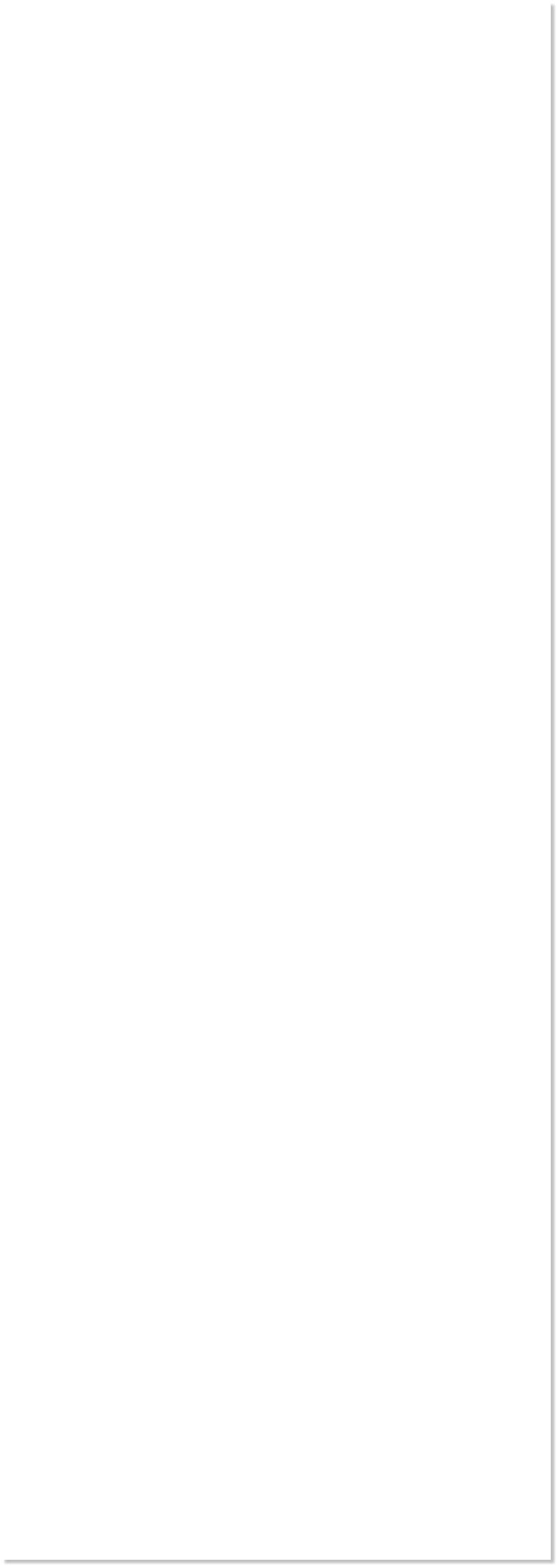
 WEBSITE AND WEBSITE GRAPHICS CREATED WITH XARA DESIGNER PRO 6
WEBSITE AND WEBSITE GRAPHICS CREATED WITH XARA DESIGNER PRO 6
















 Download Zipped Tutorial
Download Zipped Tutorial
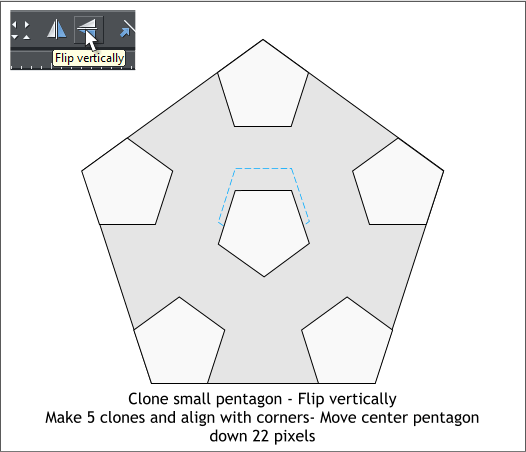
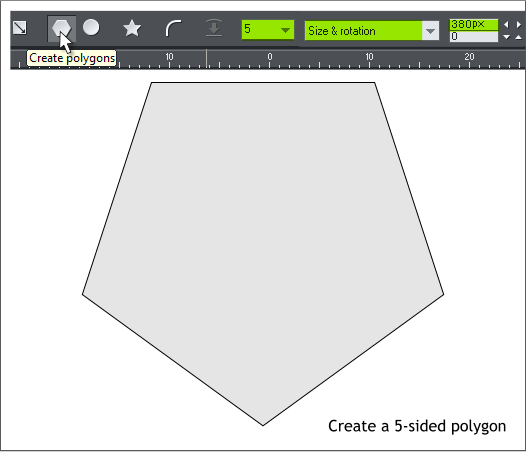
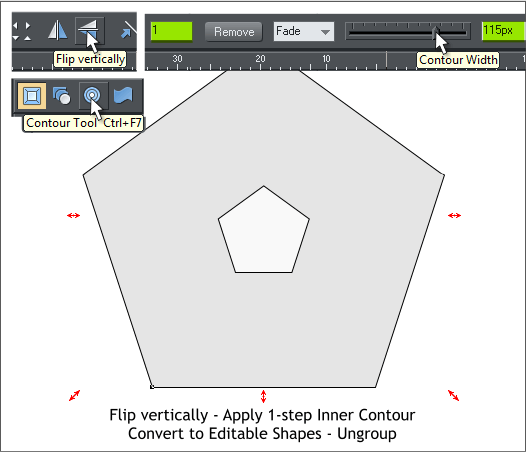 Select the QuickShape Tool (Shift F2). Click the Create Polygons icon.
Select 5 from the Sides drop down list.
Drag a pentagon. Set the size to 380px and press Enter (or Return) to
apply the change.
If your pentagon is facing downward, press the Flip Vertically icon.
Select the pentagon then switch to the Contour Tool (Ctrl F7). Drag
any of the red arrow handles towards the center. Change the number of
Steps to 1 and change the Contour Width slider setting to 115px.
NOTE: If you key in the width instead of using the slider, press
Enter to apply the change.
Select the contour. From the Arrange menu, select Convert to Editable
Shapes, then Arrange > Ungroup (or press Ctrl u).
Clone the small pentagon (Ctrl k). Align the clone to the top center of
the pentagon. Clone the small pentagon four more times and align the
clones to each corner.
Select the small pentagon in the center and Flip Vertically.
Move the small pentagon down 22 pixels.
TIP: I like to set the Nudge Size to 1px (Utilities > Page
Options... General tabbed section. This moves a selected object
or objects 1 pixel each time you press any of the arrow keys on
your keyboard. Hold down the Shift key and each press of an
arrow key moves the selection 10 pixels. So in this case, Shift +
down arrow two times, then no shift and down arrow key two
presses. 22 pixels.
Select the QuickShape Tool (Shift F2). Click the Create Polygons icon.
Select 5 from the Sides drop down list.
Drag a pentagon. Set the size to 380px and press Enter (or Return) to
apply the change.
If your pentagon is facing downward, press the Flip Vertically icon.
Select the pentagon then switch to the Contour Tool (Ctrl F7). Drag
any of the red arrow handles towards the center. Change the number of
Steps to 1 and change the Contour Width slider setting to 115px.
NOTE: If you key in the width instead of using the slider, press
Enter to apply the change.
Select the contour. From the Arrange menu, select Convert to Editable
Shapes, then Arrange > Ungroup (or press Ctrl u).
Clone the small pentagon (Ctrl k). Align the clone to the top center of
the pentagon. Clone the small pentagon four more times and align the
clones to each corner.
Select the small pentagon in the center and Flip Vertically.
Move the small pentagon down 22 pixels.
TIP: I like to set the Nudge Size to 1px (Utilities > Page
Options... General tabbed section. This moves a selected object
or objects 1 pixel each time you press any of the arrow keys on
your keyboard. Hold down the Shift key and each press of an
arrow key moves the selection 10 pixels. So in this case, Shift +
down arrow two times, then no shift and down arrow key two
presses. 22 pixels.














