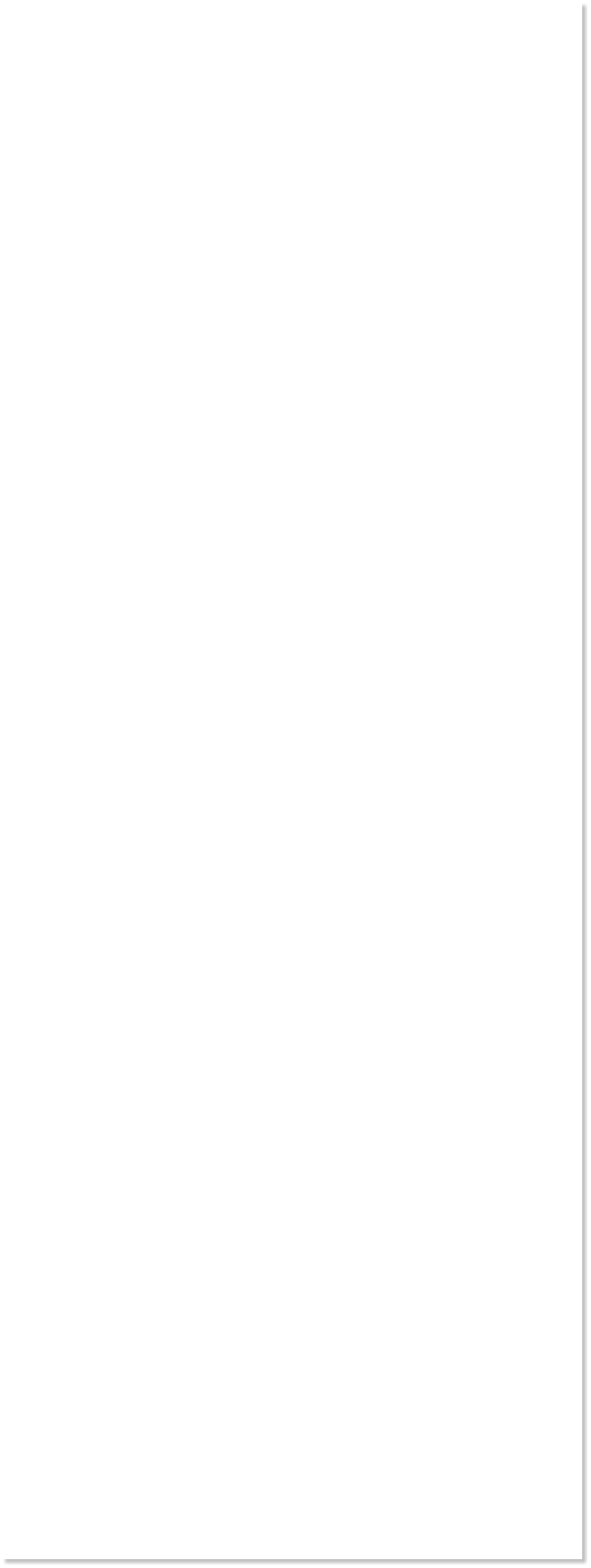
 WEBSITE AND WEBSITE GRAPHICS CREATED WITH XARA DESIGNER PRO 6
WEBSITE AND WEBSITE GRAPHICS CREATED WITH XARA DESIGNER PRO 6













 Download Zipped Tutorial
Download Zipped Tutorial
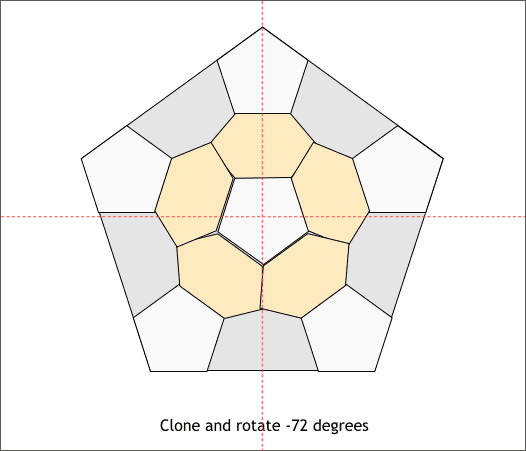
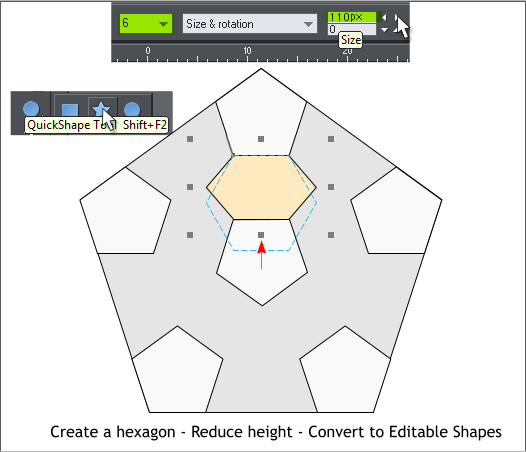
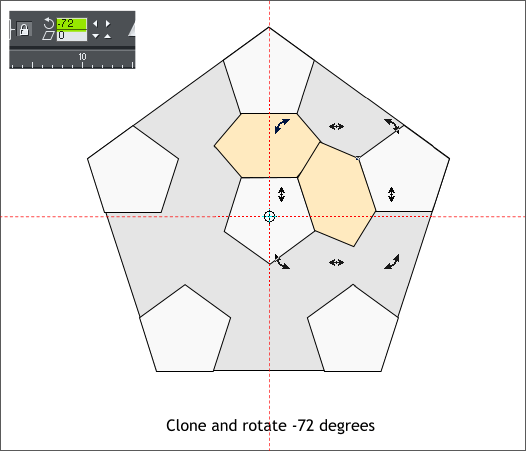 Select the QuickShape Tool and create a hexagon (6 sides). Set the Size
to 110px.
Align the top of the hexagon to the bottom of the top small pentagon as
shown above. Drag the bottom center control handle (the small black
square) upward until the bottom is aligned with the top of the center
pentagon. (This is what I meant when I said cheat).
Click twice on the small center pentagon to enable rotate/skew mode.
Drag a vertical and horizontal guideline from the screen rulers (Ctrl L to
display rulers) through the Center of Rotation bulls eye.
Click twice on the hexagon (shown in pale orange) to enable
rotate/skew mode. Drag the Center of Rotation bulls eye to the
intersection of the two guidelines.
Clone the hexagon (Ctrl k). Drag any of the corner rounded arrows to
rotate the hexagon until it aligns as shown. This will not always line up
correctly. I got lucky on my first try!
TIP: Clone the hexagon, then enter -72 in the Angle of Selection
text entry box (shown above left) and press Enter. 72 degrees is
1/5 of 360 degrees. And a pentagon has 5 sides. Coincidence?
Clone and rotate the hexagon three more times. Now you can see how
lucky my first rotation was. But not to worry. We’ll cheat some more.
Select the QuickShape Tool and create a hexagon (6 sides). Set the Size
to 110px.
Align the top of the hexagon to the bottom of the top small pentagon as
shown above. Drag the bottom center control handle (the small black
square) upward until the bottom is aligned with the top of the center
pentagon. (This is what I meant when I said cheat).
Click twice on the small center pentagon to enable rotate/skew mode.
Drag a vertical and horizontal guideline from the screen rulers (Ctrl L to
display rulers) through the Center of Rotation bulls eye.
Click twice on the hexagon (shown in pale orange) to enable
rotate/skew mode. Drag the Center of Rotation bulls eye to the
intersection of the two guidelines.
Clone the hexagon (Ctrl k). Drag any of the corner rounded arrows to
rotate the hexagon until it aligns as shown. This will not always line up
correctly. I got lucky on my first try!
TIP: Clone the hexagon, then enter -72 in the Angle of Selection
text entry box (shown above left) and press Enter. 72 degrees is
1/5 of 360 degrees. And a pentagon has 5 sides. Coincidence?
Clone and rotate the hexagon three more times. Now you can see how
lucky my first rotation was. But not to worry. We’ll cheat some more.




















