Creating the Fire Brush Effect1 Set the height of the shadow to 72 pts. NOTE: To use Points as your units of measure, open the Page Options dialog (Utilities
> Options). In the Units tabbed section select Points. In the Grid and Ruler tabbed section, set the Major Spacing to 100 and the Number of Subdivisions to 10
. Press OK to close the dialog. 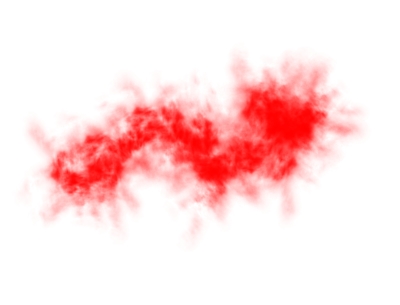
2. With the shadow selected, select the Freehand and Brush Tool (F3) and click Create Brush on the Infobar. Give your brush a name and press OK. Using the
Freehand and Brush Tool, draw a wavy line. Set the line width to 72 pts. on the Infobar. Modify the brush settings (press Edit Brush on the Infobar) adding some randomness in the Rotation, Spacing
and Scaling tabbed sections to obtain the kind of look shown above. NOTE: In the Fill Properties tabbed section of the Edit Brush dialog, uncheck Tile Fills. 3 Keep the stroked line selected. Select the Transparency Tool (F6) and select None from the drop down list on the Infobar. |

