
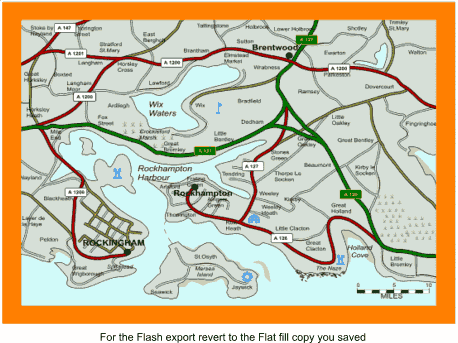
 |
||||||||||
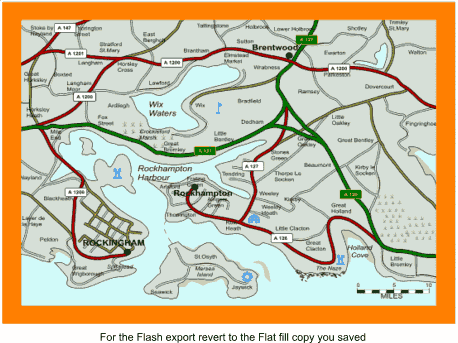 |
||||||||||
|
|
||||||||||
Previous to XaraX, to export to Flash you had to use .AI or .WMF format which was a very much a hit or miss affair. XaraX can now export to .SWF which is Flash's
native format. This has come in for some very unfair (IMHO) criticism over the past few months. I think part of the problem was due to XaraX beta versions, but they were BETA versions after all.
I now find the export via .swf excellent and extremely stable. Two gripes still seem emerge. Layers aren't exported. This is true but I can accept this and work around it. The second criticism is that all features in XaraX
aren't exported. This is not of Xara's making, but Macromedia's lagging vector capabilities. I still prefer to produce all my vectors in Xara (even rectangles!) and import them into Flash, than use Flash's native drawing features
which I find quirky, to say the least! With the limitations mentioned above I'll now end this SONG OF PRAISE for XaraX. TIP:
When any shape or group is imported into Flash it is placed in the top left hand corner. You are going to import in excess of 8 layers. To ensure all layers maintain there relative positions to each other I use the following method:
On the bottom layer (10SEA) at the extreme left, extreme top create a small square. Ctrl-C (to place a copy of the square on the clipboard). Select all (on this layer only) and group. |
|
|
||||||||||||||||||||||||||||||
|
|
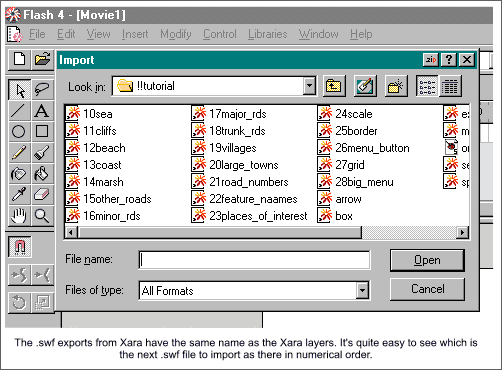 |
Create new layer in Flash and repeat above. Continue repeating until all layers are imported. I hope you can see the
need to number each layer now, as it becomes immediately obvious which is the next layer to import. (numbers less than 10 don't follow in numerical order in files!) You also ensure each layer in Xara and Flash are
named the same, as well as ensuring each symbol is named the same as the layer in which it resides. |
|
|
I hope you have enjoyed this tutorial and found it of some use. Kindly e-mail me with your comments or use the form on the next page. Your feedback is greatly appreciated.
— Egg Bramhill |
|
|