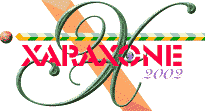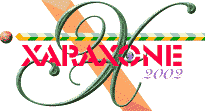|
 Darken
is one of 11 transparency types associated with the Transparency Tool. It is useful for making underlying objects darker. Usually you would use it on a separate object to modify
the color of underlying objects (that is, you would use an object as a filter). Darken is a grayscale version of Stained Glass transparency type. The color of the object with Lighten applied: Darken
is one of 11 transparency types associated with the Transparency Tool. It is useful for making underlying objects darker. Usually you would use it on a separate object to modify
the color of underlying objects (that is, you would use an object as a filter). Darken is a grayscale version of Stained Glass transparency type. The color of the object with Lighten applied:
- White - no effect on the colors of underlying objects.
- Gray & Black - darkens the colors of underlying objects.
- Other colors - convert the color to the equivalent shade of gray. (Yellow gives light
gray, Red dark gray.) Then darken the colors of underlying objects.
For more information on the Transparency Tool see WebXealot 21.
Dashing is a term used by CorelDRAW to describe patterns applied to lines and shape outlines. In Xara X these options are available using the
Line Gallery. For more details, see the Line Gallery overview in WebXealot 23.
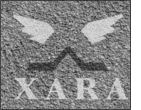 Default Bitmap
The Default Bitmap is always present in Xara X documents in the Bitmap Gallery. This default bitmap is the Xara logo in grayscale. You can use it like
any other bitmap except you cannot delete it. If you have applied a bitmap fill to an object and then delete the bitmap in the Bitmap Gallery, the object's fill is replaced
with the default bitmap fill. For more information on the Bitmap Gallery, see WebXealot 23. Default Bitmap
The Default Bitmap is always present in Xara X documents in the Bitmap Gallery. This default bitmap is the Xara logo in grayscale. You can use it like
any other bitmap except you cannot delete it. If you have applied a bitmap fill to an object and then delete the bitmap in the Bitmap Gallery, the object's fill is replaced
with the default bitmap fill. For more information on the Bitmap Gallery, see WebXealot 23.
Diameter Creation If you draw a rectangle, ellipse, or a QuickShape using diameter creation, where you start the drag sets the position of one
corner or edge and where you stop the drag sets the diameter (width) of the shape. The controls for Diameter Creation, (also Radius and Bounds
creation) appear on the Infobar when one of these three tools is selected. For more information on Bounds, Diameter, or Radius creation for ellipses, rectangles and QuickShapes, see WebXealot 18.
 Diamond Fills
are one of 11 fill types associated with the Fill Tool and consist of color graduating in a diamond-shaped fashion. It works in a similar way to an elliptical fill, but the pattern has four
'edges'. For more information, see the Fill Tool overview in WebXealot 20. Diamond Fills
are one of 11 fill types associated with the Fill Tool and consist of color graduating in a diamond-shaped fashion. It works in a similar way to an elliptical fill, but the pattern has four
'edges'. For more information, see the Fill Tool overview in WebXealot 20.
 Diamond Transparency is one of 11 transparency types
associated with the Transparency Tool and is a diamond-shape graduation of transparency radiating outwards. You can move the transparency handles to stretch and squash the diamond to form
a variety of transparency shapes. For more information on the Transparency Tool see WebXealot 21. Diamond Transparency is one of 11 transparency types
associated with the Transparency Tool and is a diamond-shape graduation of transparency radiating outwards. You can move the transparency handles to stretch and squash the diamond to form
a variety of transparency shapes. For more information on the Transparency Tool see WebXealot 21.
Dilation (Utilities > Bitmap Effects and Plug-ins > Bitmap Effect) widens
light areas and narrows dark areas of bitmaps. Its main use is emphasizing edges after using Edge Detection or Isolate Points. For more information on Bitmap Effects see WebXealot 27.
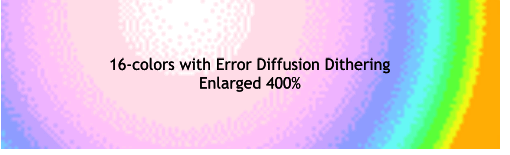 Dithering is a technique where patterns are
applied to areas of color in a bitmap in order to simulate a wider color range. It works very well when exporting bitmaps that contain a large number of colors. If you use dithering when you
create a bitmap, it will not compress as well and will probably create a larger file. Xara X offers three dithering options: None, Ordered, and Error Diffusion. Error-diffused
dithering is a complex mathematical technique which, although slower, produces very high quality images. For more information on Dithering see WebXealot 30. Dithering is a technique where patterns are
applied to areas of color in a bitmap in order to simulate a wider color range. It works very well when exporting bitmaps that contain a large number of colors. If you use dithering when you
create a bitmap, it will not compress as well and will probably create a larger file. Xara X offers three dithering options: None, Ordered, and Error Diffusion. Error-diffused
dithering is a complex mathematical technique which, although slower, produces very high quality images. For more information on Dithering see WebXealot 30.
Docked A Docked control bar is one which is attached to one of the edges of the Xara X window and moves with the window. A docked control bar
can be dragged away from the edge of the window so it becomes a "floating" control bar. To float a toolbar, drag any portion not containing a button or icon onto the page. To dock a toolbar, drag any portion not
containing a button or icon to the top, left, or right sides of the screen.
Document You can think of a Document as a conventional sheet of paper. Like a sheet of paper, you can draw lines and write text (and erase them
later). You can save the document for later use by storing it on disk or printing it. Unlike conventional paper, the computer provides you with many extra options. You can move objects around on the document just
by grabbing them and sliding them around, even over other objects. You can copy objects and reuse them, either in the same document or in a different document. The page and animation frame icons (just beneath the
File drop down menu) may be clicked to create a New Drawing or a New Animation document.
Document Control Menu contains options for manipulating documents (for example, closing, minimizing and maximizing). To display the menu
using the keyboard press Alt - (hyphen or dash). Ctrl F6 (function key F6) toggles between open documents. You can also use Ctrl Tab to toggle between open documents and Alt Tab
to toggle between open applications (except Microsoft Word, which is odd since this method was created by Microsoft!)
 New Document Xara X has two types of document:
Drawing and Animation. Drawing documents are suitable for most documents except Animated GIFs. Drawing documents can contain one or more layers to help you create complex drawings. New Document Xara X has two types of document:
Drawing and Animation. Drawing documents are suitable for most documents except Animated GIFs. Drawing documents can contain one or more layers to help you create complex drawings.
|