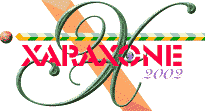
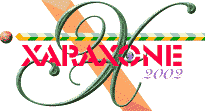 |
|||||
|
|
|||||||||||||||||||||||||||||||||||||||||
|
Top left: The nine basic alignment settings. Click in any of these positions to align as shown. Bottom left: Hold down the Shift key and click to align vertically. Top right: Hold down the Ctrl key and click to align horizontally. Bottom right: Hold down the Ctrl and Shift keys and click to distribute equally.
|
|
Alpha-channel: (alpha-channel transparency) Some bitmap formats can have transparent areas in them. (For example, the background might be transparent.) There are two types of bitmap transparency: Xara X can import and export both simple and alpha-channel transparency.
Application Control Menu is displayed by clicking the application control button (the tiny Xara icon) at the top left of the main Xara X window or pressing Alt Spacebar. This menu contains application specific controls. For example Close and Minimize/Maximize. Apply Inside allows you to apply attributes to objects that are contained inside other objects such as different fill and outline colors, without affecting the other objects. To apply inside, hold down Ctrl when you drop the attribute onto the object. For example to apply a color to an object in a group (not the whole group) Ctrl drag the color from the Color Line onto the object. ArtWorks is a vector drawing software package developed by Computer Concepts Ltd in the UK. ArtWorks runs on Acorn RISC machines and is the forerunner to Xara. Aspect Ratio The aspect ratio of an object is the ratio between its width and the height. For example, if an object has an aspect ratio of 100%, its width and height are the same. If an object has an aspect ratio of 50%, it is twice as high as it is wide. Xara.
ATM (Adobe Type Manager) ATM is a font management utility available from Adobe which allows Adobe Type 1 PostScript fonts to be rendered on screen and hence allows matching of PostScript printer fonts and screen fonts. Xara X supports Adobe Type 1 PostScript fonts and TrueType fonts which are supported as standard by Windows. Attributes are the properties of objects in your drawings. For example, color, type size and style, and line thickness are some examples of attributes. Many attributes may be copied from one object and applied to another. Copy (Ctrl C) the object containing the desired attributes to the clipboard. Select the target object and Paste Attributes (Edit > Paste Attributes or Shift Ctrl A). |
|