|
|
 |
 |
|
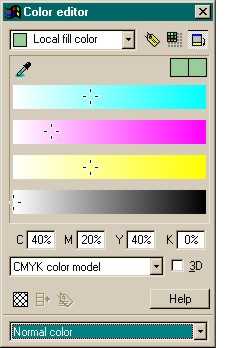 When preparing work for commercial 4-color
printing, you should specify your colors using the CMYK Color Model. If your Color Units are set to 0-255, you will need to change them to Percent (Utilities > Options
> Units > Color Units). When preparing work for commercial 4-color
printing, you should specify your colors using the CMYK Color Model. If your Color Units are set to 0-255, you will need to change them to Percent (Utilities > Options
> Units > Color Units).
There are two ways to edit CMYK colors. The first is shown here. You can mix colors using the sliders or enter specific CMYK values in
the text entry boxes.
Pantone and Trumatch sell printed swatch books with printed examples of CMYK colors that you can refer to and enter the CMYK values directly in the text entry boxes to
ensure a perfect color match.
TIP: When preparing a document for commercial printing, enable Show Printer Colors (Window pull down menu). This more accurately represents the
colors as they will look when printed in CMYK printing inks.
|
 |
 |
|
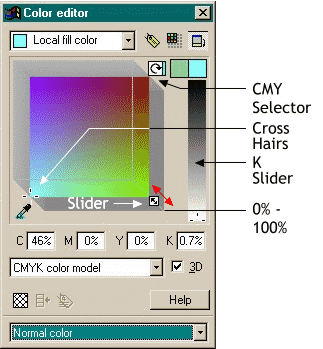 The second way to mix CMYK
colors is the 3D method. This is very similar to the RGB 3D color mixing method except the black or Key component (the K in CMYK) is controlled by a slider on the right side of the Color
Editor. The second way to mix CMYK
colors is the 3D method. This is very similar to the RGB 3D color mixing method except the black or Key component (the K in CMYK) is controlled by a slider on the right side of the Color
Editor.
The CMY selector cycles though C, M, and Y. The slider setting in the lower right corner is 0% and top left is 100%. So, if you are in
Cyan mode, moving the diagonal slider from the bottom right to the top left goes from 0% Cyan to 100% Cyan.
You can also use the cross hairs to select a color in the color editor. You can increase or decrease the amount of black by using the
Key slider on the left side of the menu.
|
 |
 |
|
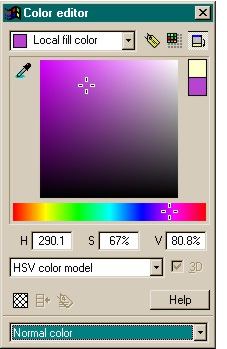 The 3D
method may make sense to some. It makes no sense to me and makes a relatively simple job color-mixing job, hard. The 3D
method may make sense to some. It makes no sense to me and makes a relatively simple job color-mixing job, hard.
My preferred method of mixing colors is the HSV (Hue, Value, and Saturation) Color Model. Its is easy, and intuitive.
And, once you have mixed the desired color, you can switch to the appropriate color model.
No fuss. No muss. No advanced mathematics degree required.
|
 |
 |
|
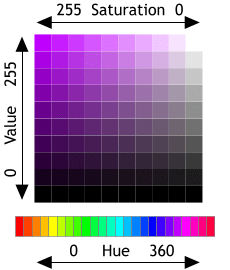 Here is how the HSV
editor works. The Hue slider represents 360 master colors, any of which can be modified in terms of Saturation and Value. Here is how the HSV
editor works. The Hue slider represents 360 master colors, any of which can be modified in terms of Saturation and Value.
Saturation is the amount or lack of color. A color is at maximum intensity at 255 and totally devoid of color at 0. Colors with 0
Saturation are shades of gray.
Value is the amount of lightness or darkness in a color. At a setting of 255 the value is at its brightest. At 0 Value the color
is black, no matter what the Saturation setting.
|
|

