 |
 |
 |
 |
 |
 |
 |
 |
Xara X. The Pull-down Menus
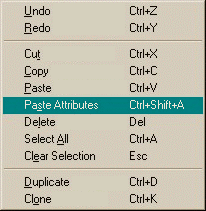 The Edit Pull-down Menu
The Edit Pull-down Menu
Undoes the last operation. Pressing Undo repeatedly undoes in sequence the previous operations. The number of operations that can be
undone depends upon the amount of memory specified in the Tune Ups tabbed section in the Page Options dialog.
NOTE: Many objects can be copied and pasted between applications via the clipboard. Text created in Microsoft Word can be pasted as text or as a bitmap image.
- Delete Removes the selection from the page. The deleted object or objects are not placed in the clipboard but can be restored by the Undo command.
- Select All Selects all objects, bitmaps, and text objects on the page.
- Clear Selection Deselects an object or group of selected objects. Pressing the Esc key on the computer keyboard does the same thing.
- D uplicate Creates a duplicate of the selected object or objects and offsets the duplicated object or objects horizontally and vertically by the amount specified in the General tabbed section of the Page Options dialog ( File menu).
- Clone Creates a duplicate object or objects in the exact same position.
TIP: Xara X does not have a repeat function to repeat the last operation. If you need to move an object an exact distance for a number of times, you can temporarily change the Duplication Distance settings in the Page Options dialog (File menu). For example, if you want to create a row of 1/4 inch squares, change the Horizontal Duplication Distance to .25in and the Vertical Duplication Distance to .00in. Each time you select Duplicate (or press Ctrl d) a new square will be created 1/4 inch from the last.