 |
 |
 |
 |
 |
 |
Plugged-in?
Xara 2 added support for Adobe
Photoshop (and compatible) plug-in filters. Many of you have already used this feature and so this section will only serve as a refresher. Others of you have a glazed look in your eyes and are saying, What in heck is he talking
about? Plug-in filters work with bitmap images and can apply various effects, including blurring, embossing (the appearance of a raised portion), distorting, such as making a square object appear round, and more. Not all
plug-in filters work with Xara 2 for a variety of reasons, so when in doubt, post a question in the
Downloading the Filter
Select Sean Sedwards' Emboss Shareware filter from the download page for Sean's filters (follow the link from the 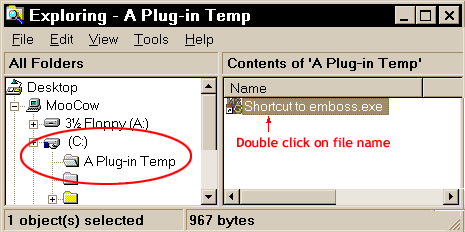 Create a temporary folder on your hard drive and call it A
Plug-in Temp
Create a temporary folder on your hard drive and call it A
Plug-in Temp
Extracting the Contents
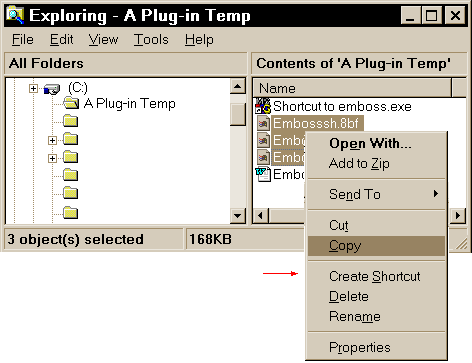 As you can see the file has extracted (after a brief
intervention by a black DOS dialog box) and there are three filters and a Emboss.DOC file that explains how the filters work, and where to send the $10 (USD) or £6 for the filters if you like the set and decide to keep it.
If you don't like the filter set, remove it from your computer and that's that. That's the way shareware works. Anyway, highlight the three files with the 8bf file extensions (note the icon may be
different, I did these screens on my older computer with Windows 95), right click and select Copy from the pop-up menu.
As you can see the file has extracted (after a brief
intervention by a black DOS dialog box) and there are three filters and a Emboss.DOC file that explains how the filters work, and where to send the $10 (USD) or £6 for the filters if you like the set and decide to keep it.
If you don't like the filter set, remove it from your computer and that's that. That's the way shareware works. Anyway, highlight the three files with the 8bf file extensions (note the icon may be
different, I did these screens on my older computer with Windows 95), right click and select Copy from the pop-up menu.
Transferring the Files
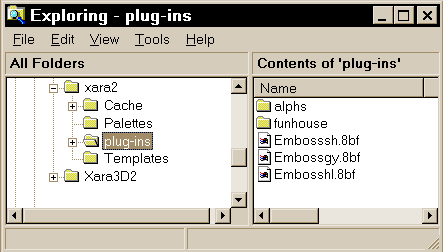 Locate the folder on your computer where Xara 2 is installed
(normally C:/Program Files/Corel/Xara2) and open the Plug-ins folder. Double click on the Plug-ins folder icon, right click inside the right window and from the pop-up menu, select Paste. And as
you can see the three emboss filters are there. (The other two folders are from the Filter Factory) Once the filters are installed, you can delete them from the A Plug-ins
Temp folder. Keep the DOC file, however, as it contains important information.
Locate the folder on your computer where Xara 2 is installed
(normally C:/Program Files/Corel/Xara2) and open the Plug-ins folder. Double click on the Plug-ins folder icon, right click inside the right window and from the pop-up menu, select Paste. And as
you can see the three emboss filters are there. (The other two folders are from the Filter Factory) Once the filters are installed, you can delete them from the A Plug-ins
Temp folder. Keep the DOC file, however, as it contains important information.