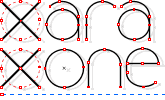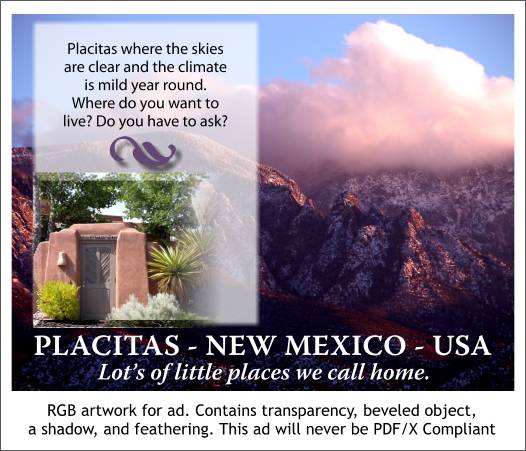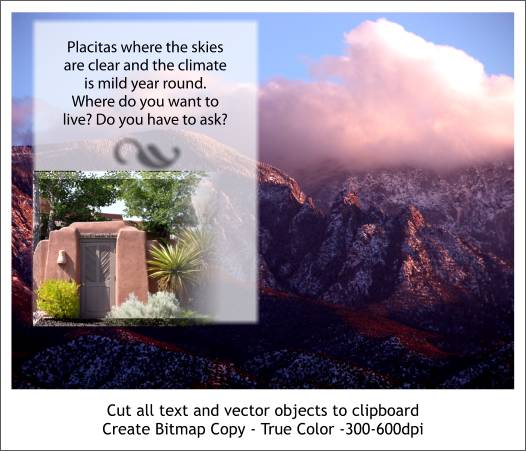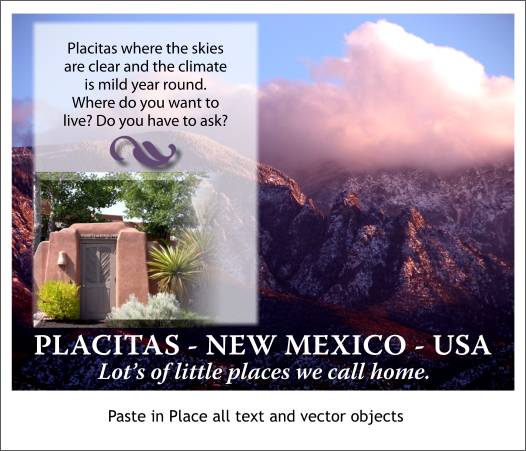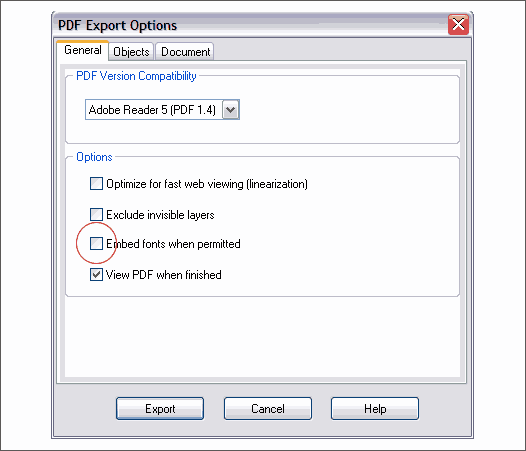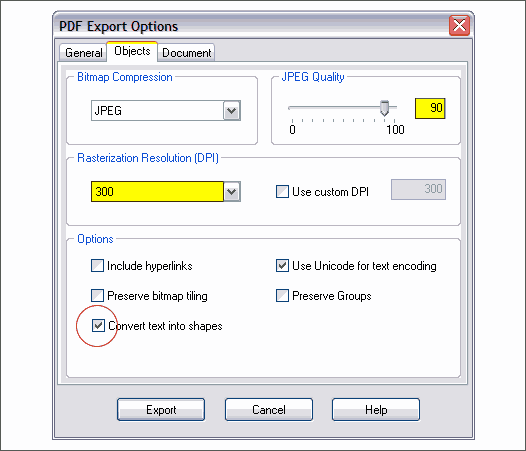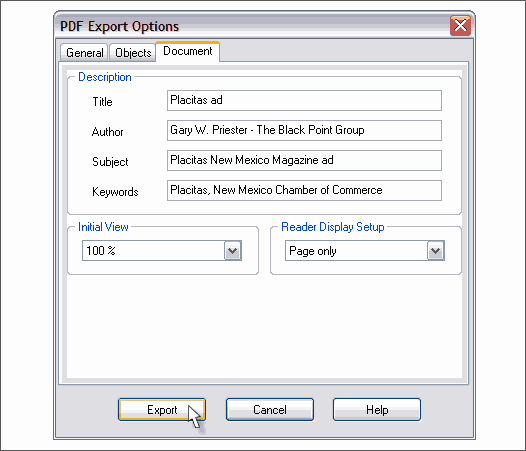|
|
|
One of the most useful features added in Xara Xtreme is an Adobe PDF Export filter. This is a excellent way to create a Xara file that can be opened in Adobe Illustrator (PDF is the native file format for the newer versions of Illustrator). It is also the preferred file format of many commercial printers and magazine publishers. There are some drawbacks however. The preferred, preferred file format for PDF is PDF/X. This is an advanced version of PDF in which all colors are in the same color space (Grayscale or CMYK for printing) and all fonts are embedded. Transparency is flattened (it is converted to a bitmap). Trapping can be applied as well which adds a thin, overlapping outline around areas of contrasting colors to prevent white spaces from appearing in printing if the colors are not precisely registered. So here's the bottom line. If you prepare your file properly, and if your printer has a copy of Adobe Acrobat 7 Professional, they should be able to convert your file to PDF/X. However, if you are a professional designer or art director, you should make the sacrifice and buy a copy of Acrobat 7 Professional. It costs a bundle, but it is a deductible expense and a good tool to have at your disposal.
There was some discussion recently in the Xara Xtreme Conference (click here to see the thread) about exporting transparency to an EPS file and the fact that the results were not satisfactory. Fool that your editor is, I said it works fine in PDF (and it does). The only problem is there is no way to convert this PDF file to PDF X. The transparency just will not flatten. I had created the ad above to demonstrate that Xtreme's PDF would handle transparency just fine. But to my chagrin and dismay it does not. But where there's a will there's a way and here is what I came up with to solve the problem and ultimately create a PDF/X3 file which is the latest and most difficult PDF file to create. But first here are some of the difficulties I had in my first attempts to convert the Xtreme PDF to PDF/X in Acrobat 7 Professional. I used Adobe Type 1 fonts which Xtreme could not embed. This prevented the conversion right there. The transparency on the white rectangle with the feathered edge (more transparency) would not flatten. Nor would the drop shadow or the transparency applied to the beveled inset photo. I tried every trick in the book with no success. But then I said to myself (I frequently have conversations with myself), what we have here are vector objects and bitmap objects. The vector objects are the ones that will benefit the most from the PDF format as they will retain their vector outlines and reproduce a lot sharper than as a bitmap. On the other hand, the transparent objects are really bitmaps anyway, so why am I making my life so needlessly difficult. And so...
I cut all the text and vector objects to the clipboard. I converted the printer's ornament to editable shapes and ungrouped the symbol from the shadow. The symbol is vector and the shadow is a bitmap with transparency. I created a high resolution bitmap using True Color (24-bit) color depth. This in essence flattens the transparency into a bitmap which is what happens in Photoshop or in a PDF file when the transparency is flattened. All of the transparency becomes rasterized which is in reality a bitmap. There is one addition benefit in doing this. In the PDF file, something weird was happening to the photo inside of the beveled edges. The resolution was reverting to what looked to be about 30 dpi! Combining the bevel along with the other bitmaps into one bitmap preserved the resolution.
I deleted all but the new bitmap and pasted in place the text and symbol. I was left with a single 300 dpi bitmap and text and a vector symbol. Now a PDF file could be created that would convert effortlessly to PDF/X1 and with luck, maybe even PDF/X3!
The file was exported from Xtreme as an Adobe *.pdf file. These are the settings used. Because I flattened the transparency (by creating the bitmap) I could use the newer Reader setting of Reader 5 (PDF 1.4) . I unchecked all but View PDF When Finished. The fonts would not embed anyway and with this checked the fonts would not embed and the PDF?X conversion would fail on the basis of the fonts not being embedded.
In the Objects tabbed section, the Resolution was set to 300 dpi but you should check with your printer or publisher to see what resolution works best for them. The JPEG quality was left at 90% but in fact 100% (no compression) would be even better). Convert Text to Shapes was checked which in is the same thing as Arrange > Convert to Editable Shapes. This changes the text from editable text to vector outlines and will print just a sharp and crisp as embedded text. The only difference is the text can no longer be edited.
And finally because it is there, the title, author, keywords options were filled in and then the file Exported. This information travels with the file and also makes it easier to search for PDF files with this information in Acrobat.
|
||
|
|