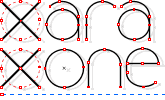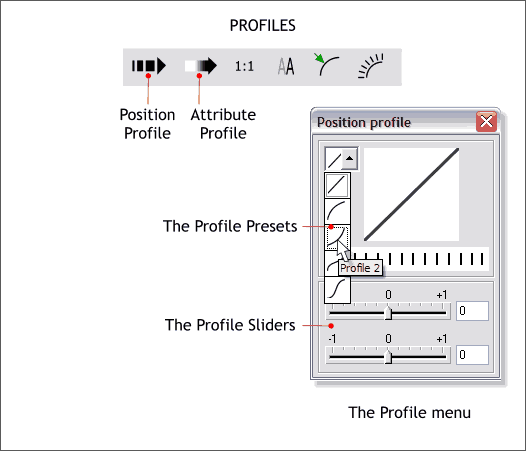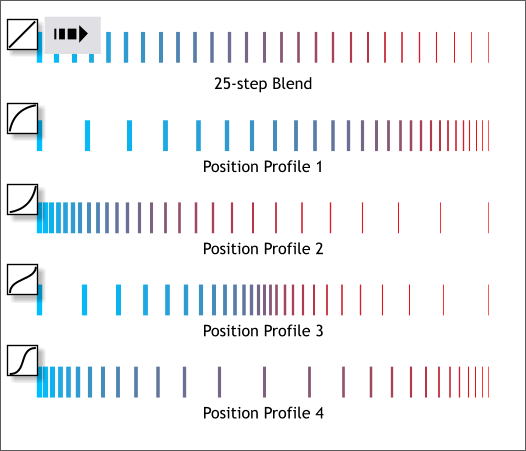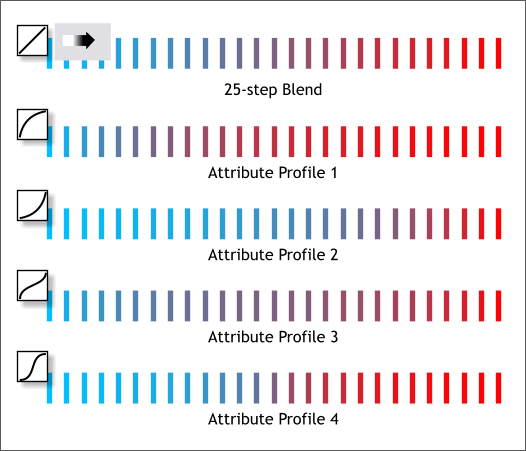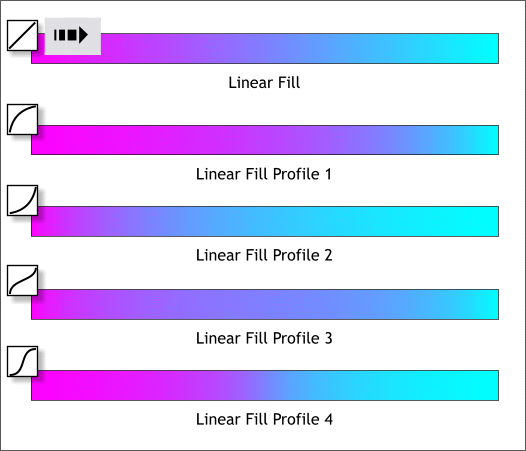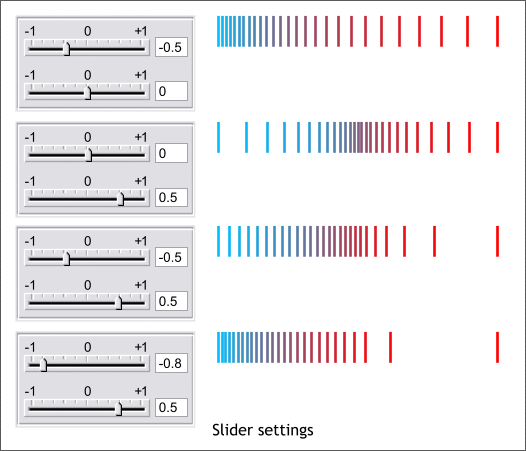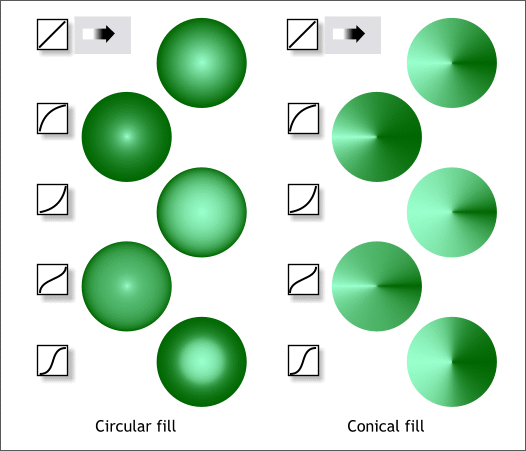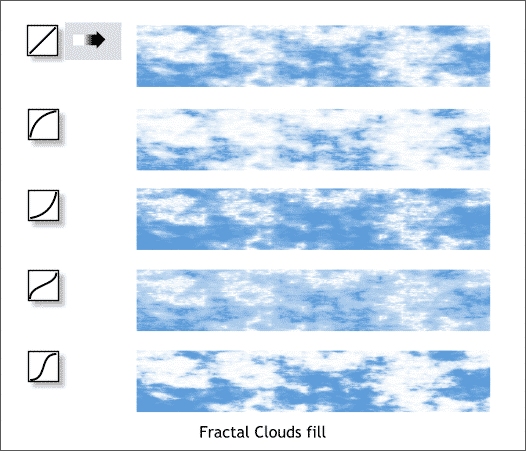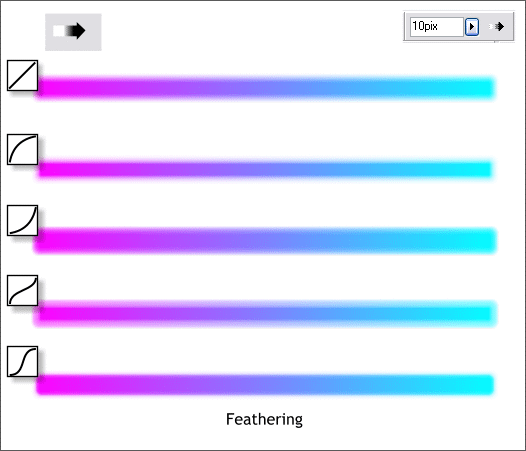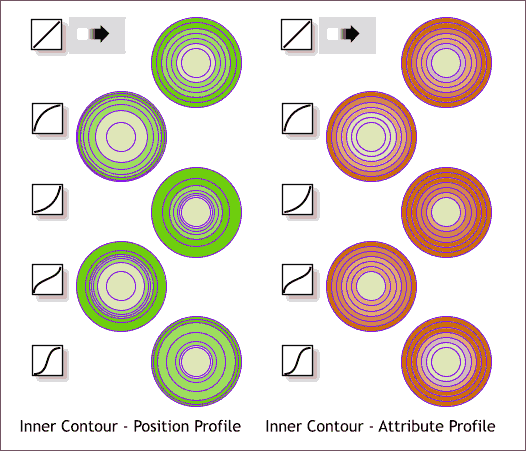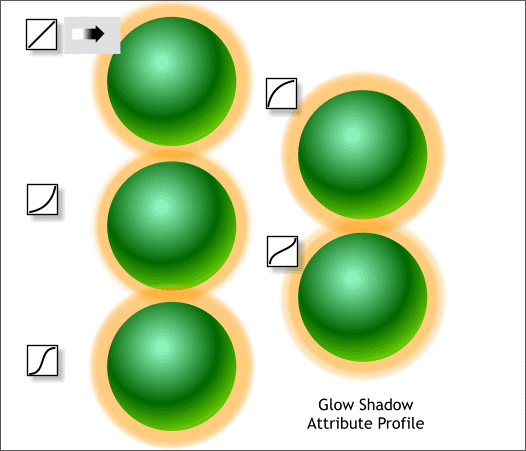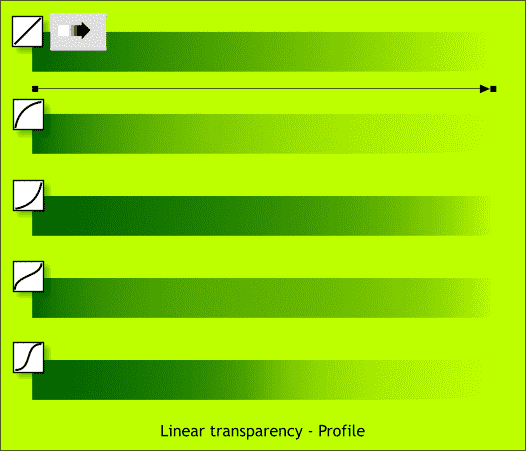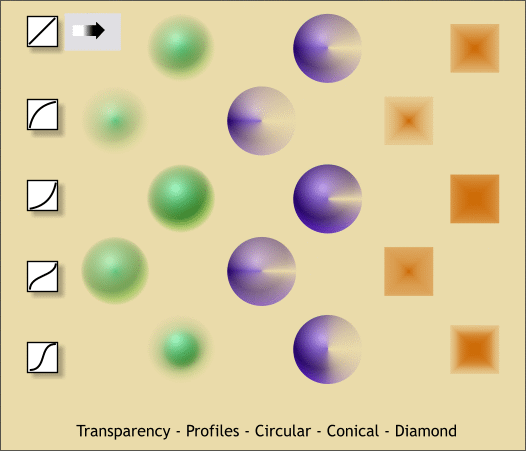|
|
|
One of Xara's coolest features is (are?) profiles. Profiles accelerate or decelerate various functions including fills and blends. Each operation is effected in a slightly different manner but the result is a heightened amount of control in each case. Some functions, such as blends, have two kinds of profiles; Position and Attributes. We cover these and more in this article.
When a tool or function has set of Profile options, one or two arrow icons appear on the Infobar at the top of the screen. Shown in the example above are the Blend Tool Position and Attribute profile arrow icons. All Profile dialogs are essentially the same. There is a drop down list on the left (shown here open) that contains a set of 4 preset profiles, and two sliders for additional fine tuning.
The blend of heavy light blue lines to thin red light lines in the example above provides a graphic example of how the preset Position profiles work. Position profiles effect the space between objects. The top example, (the diagonal line icon) represents no profile and when pressed will resets an existing profile setting to none. Profile 1 The lines in this example decrease logarithmically from the left adding less space between the lines as they go to the right. Also the width of the lines decreases logarithmically which you can see if you compare Profile 1 to the no profile blend. Profile 2 Is the reverse of Profile 1 and increases the spacing from left to right. Profile 3 This profile decreases the spacing as the lines approach the center. The width of the lines also shows a very marked difference from the left 1/2 to the right 1/2. Profile 4 Accelerates from the center outwards.
The example above demonstrates the Attribute Profiles. As you can see the spacing between lines is not effected but the transition of colors acts in the same manner as the spacing of the Position Profiles. Profile 1 rapidly accelerates the color from left to right. Profile 2 is just the opposite. Profiles 3 and 4 accelerate the colors from the outside in and from the inside out.
Gradient fills only have an Attribute profile but you can see again how the distribution of color is effected by the profile settings just as it is with the colored lines.
The sliders provide more control as shown above using the blend of red and blue lines. In the last 2 examples both sliders are used. The best way to actually see how these sliders work is to try different settings and see how the settings effect the selection. Smaller amounts are usually better.
With Circular and Conical filled circles you get another idea how the profiles work. Profile 1 has a narrow effect and accelerates very slowly from the center. Profile 2 accelerates more rapidly as it reaches the edge of the circle. Profile 3 accelerates more to the center and to the edge and Profile 4 is really about half and half.
This example shows the effect of Profiles on a Fractal Sky fill. Profile 1 makes the white clouds more prominent, while Profile 2 makes the sky more prominent. Profile 3 reduces the overall contrast between sky and cloud and Profile 4 greatly increases the contrast and the separation of sky and cloud.
Feathering (the softening of edges) has a set of profiles as shown above.
Because Contour effects can have both a color and a spacing component, Contour effects have a Position and Attribute profile settings. What happens with the Contour rings shown above is also what happens with the Circular fills but with the addition of outlines the acceleration and deceleration is easier to see.
The effect on shadows is more subtle but if you look closely you can see some differences.
The transparency profiles work in the same way as the gradient fill profiles except they effect the acceleration of the transparency.
In this final example you can see the effects of Profiles on Circular, Conical and Diamond transparencies. As I mentioned before, the best way to learn about Profiles is to experiment with different settings to see what effect these settings have.
|
||
|
|