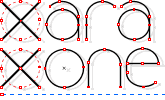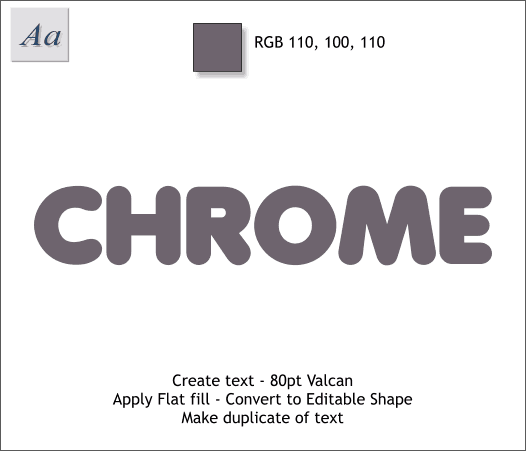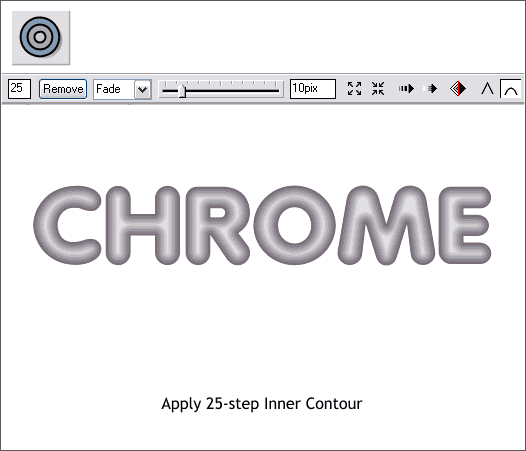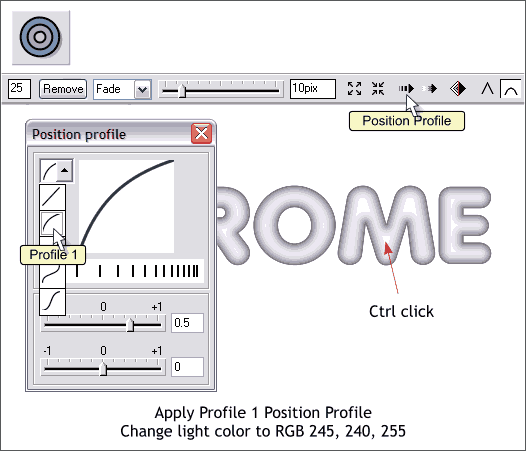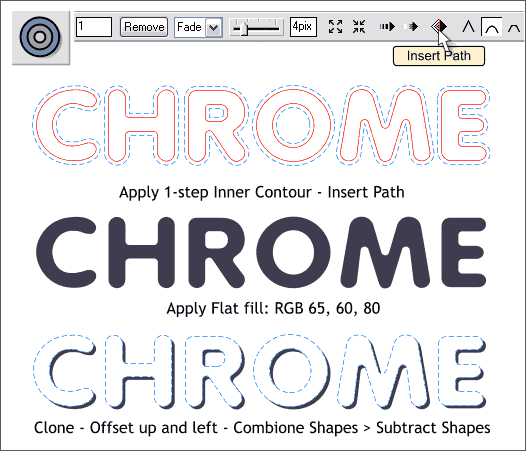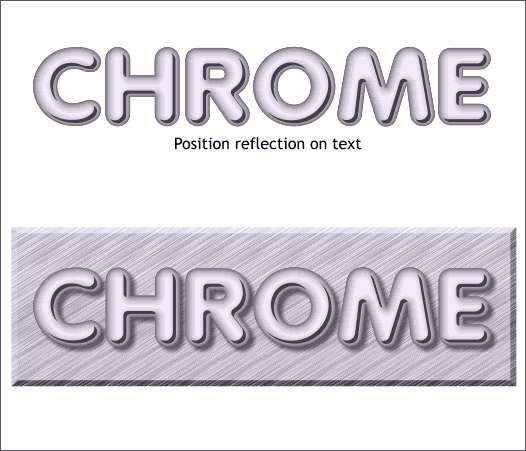|
|
|
Over the years I like to think I have learned a thing or two about chrome and how to make chrome text. One of the things I have learned is the colors in chrome are more subtle and less saturated. This is true even in chrome that is in the bright sunlight outdoors. Also, chrome can be warm or cool in color (red-orangish to blue-purplish). In the example we'll do today, this chrome will have a very slight purple cast to it. For more on metallic fills, see Workbook 37 Metallic Fills.
A round font such as Valcan (available on the Xara CD > Fonts folder) works best for this technique. Create the text to about 80 points and apply a gray -puce colored fill using the RGB colors shown above. The color should be almost gray but not quite. Convert the text to editable shapes (Arrange menu). Make a duplicate of the text (Ctrl d ) and set it to one side for the moment.
Apply a 25-step Inner Contour. (Select the text with the Contour Tool (Ctrl F7) and drag the red arrow handles towards the center). Change the number of Contour Steps to 25 and press Enter to apply the change. Change the Contour Width to 10pix and press Enter. Select the Round Join option shown top right. There is something we just covered which might help. Any idea what that might be?
If you said a Profile you are one smart cookie. Click the Position Profile icon (although actually you could do this with either Position or Attributes). Select a Profile 1 preset. This pushes the contour outwards. Hold down the Ctrl key and click in the center of the text to select the inner most ring of the contour. Open the Color Editor (Ctrl e) and modify the color.
Select the duplicate text and apply a 1-step Inner contour. Set the Contour Width to 4pix. Remember to press Enter to apply the Step and Width changes. Press the Insert Path icon. This creates just the inside contour ring and eliminates the outside shape. Apply a deep gray-purple fill. Clone the text and move the clone up and to the left about 2 pixels in each direction. Select the duplicate and clone text objects and Arrange > Combine Shapes... Subtract Shapes (or press Ctrl 2, the keyboard shortcut). This leaves just a thin shape as shown above, which will be used for a reflection in the chrome. It's the sharp, dark reflection that makes the chrome look like shiny metal.
Position the reflection as shown. How easy was that? Bonus Effect To achieve the brushed chrome effect shown on the bottom, apply a Fractal Plasma fill to a rectangle. Use 2 of the colors from the chrome and drag the fill path arrows on a diagonal until the ends are almost touching.
|
||
|
|