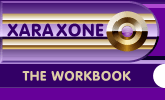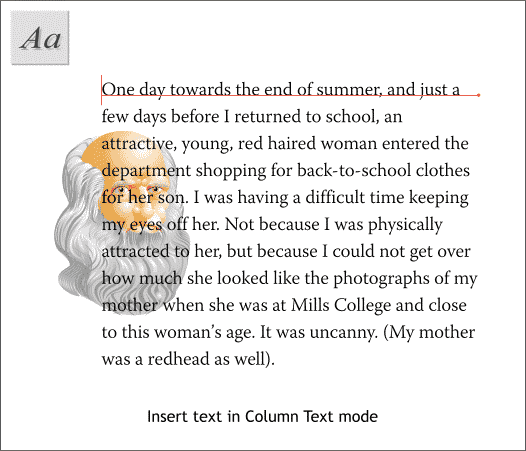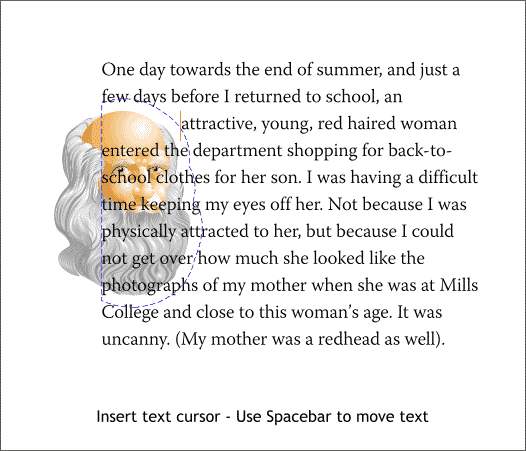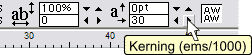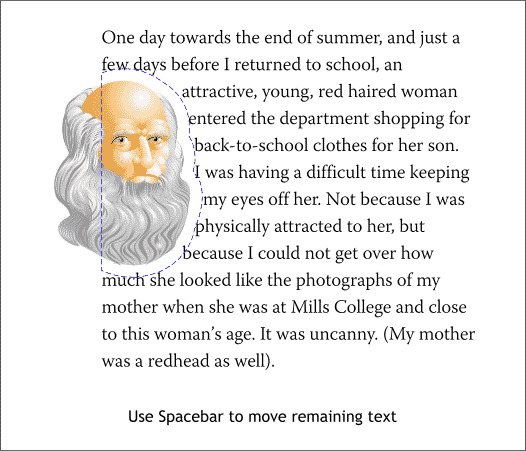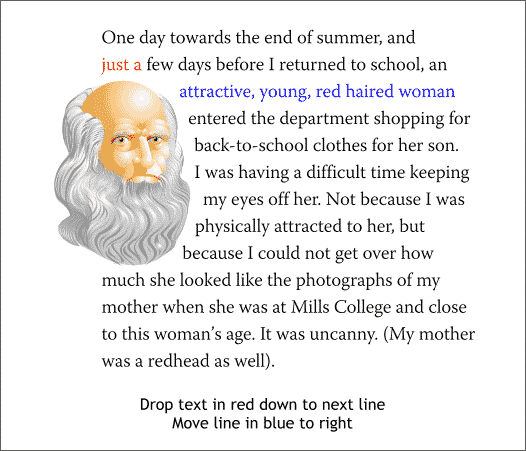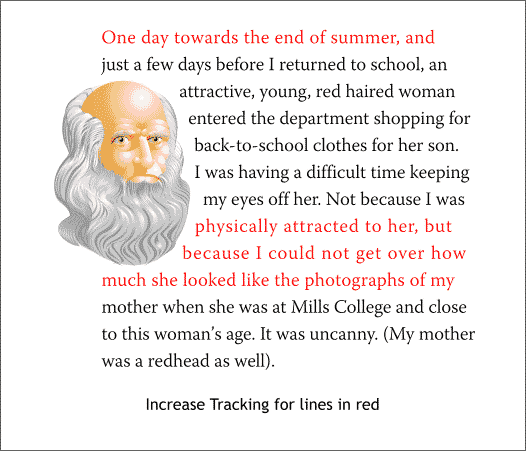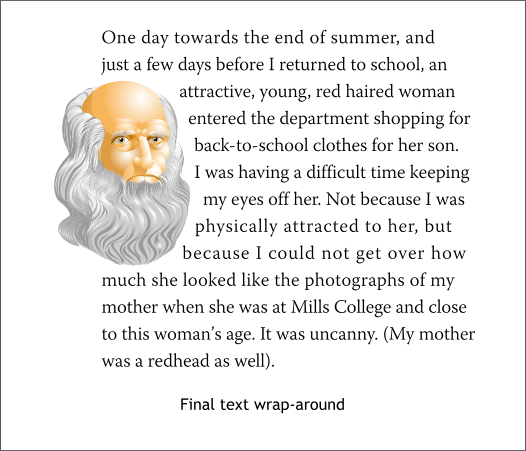|
|
|
A request for the ability to wrap text around an object was posted recently in the Xara Conference. (Click here to visit the thread). And while this capability would be cool, I have found that even with applications that have this feature built in, I still spend a lot of time fine-tuning the wraparound and in many cases find it just as quick and efficient to do this manually in Xara. What follows is how I do this in Xara X1.
Use the Column Text mode to enter or paste your text. To create Column Text, click the Text Tool cursor on the page and drag to the right to establish the width of the text. In the example above, I pasted unformatted text into the column and then formatted it to the desired size and font. Next I placed the object in back of the text, around which I want the text to wrap. The illustration is from the Clip Art Gallery > People folder and was created by Paul Forwood.
I created an outline of the object, then created a larger outline using the Contour Tool to serve as a guide for offsetting the text (shown in blue dashed outline). The Text Tool insertion cursor was inserted in the 3rd line and the Spacebar on the keyboard used to move the text.
TIP: When I tried to press the Spacebar, nothing happened. So I increased the tracking amount a bit and then the Spacebar worked.
Using the tip above and the Spacebar, the rest of the text has been offset to conform to the blue outline guide.
One of the hallmarks of good ragged right text is a gentle flowing shape on the ragged side of the type. In this case moving the two words in red down to the next line made for a more attractive rag. The line in blue was optically too far apart from the shape so using the Kerning adjustment, it was moved to the left a few ticks.
Kerning refers to the space between 2 characters. Tracking (shown above) refers to the space between all of the selected characters, usually on a line of text. Tracking can be used to make a line longer or shorter.
We can further tighten up the rag on the right by adding a small amount of Tracking to the lines shown in red. The tracking amounts have been increased from 20-50%. Too much tracking becomes visually obvious so don't over do it.
And here is the final text wraparound. I know that there are those who want this to be done effortlessly and automatically and resent having to do this manually. But if a job is worth doing, it is worth doing right. And with a small amount of effort on your part, the results will be every bit as good, if not better, than if the software had done the job for you. Comments and questions are always welcome. Please use the form on the following page to send me your thoughts. These are for my own eyes only and only on rare occasions, such as when someone heaps inordinate amounts of praise on your editor, do these comments get shared with Xara. Gary W. Priester
|
||
|
|
||