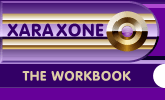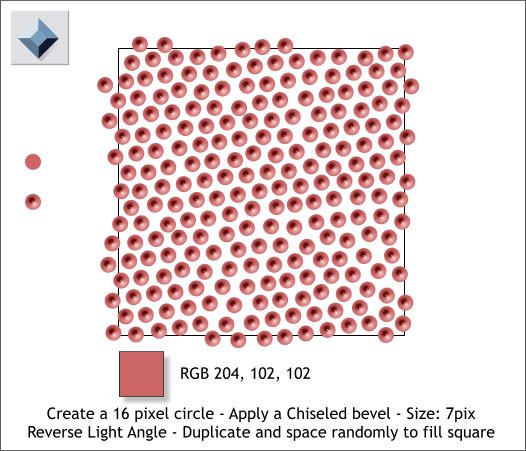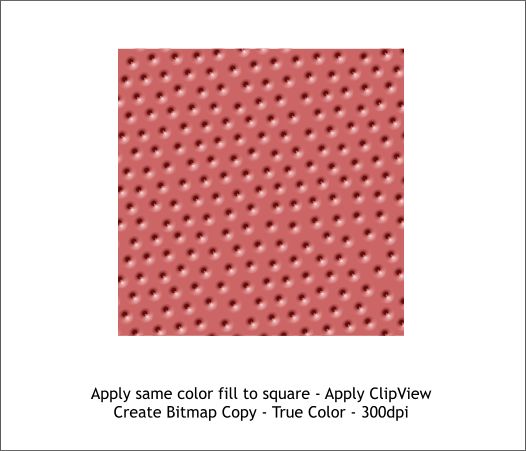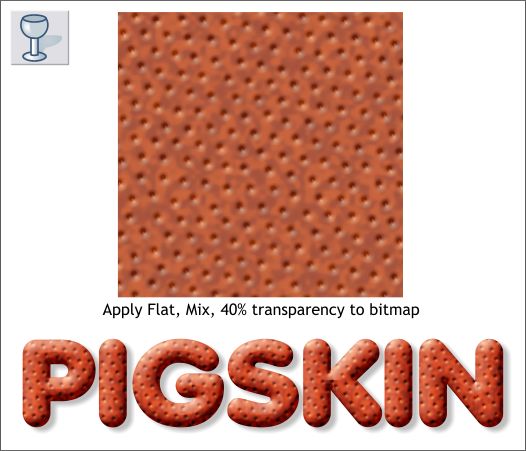|
|
|
For another Stereogram image I was preparing (a hidden pig face) I wanted a pigskin texture. And once again, the only available images of pigskin were stock photos, which were not quite what I wanted, but expensive. So here is what I came up with to create my own pigskin. (The American football is covered in pigskin, by the way). This is an simpler method than the elephant hide method.
Create a square about the size shown above and apply a Fractal Plasma fill. Click the Profile arrow icon on the Infobar and apply a Profile 4 profile from the drop down list on the top left. Drag the control handles on the ends of the fill path arrows to reduce the size of the pattern.
Create a small circle, about 16 pixels in diameter, apply a pink fill, and then apply an Inner, Chiseled bevel. Drag the light angle arrow in the center of the bevel in the opposite direction to reverse the angle of light. Drag and duplicate the beveled circle to fill a duplicate, white-filled square. TIP: To drag and drop a duplicate, drag the circle and click the right mouse button to drop a duplicate before you release the left mouse button. After you have a small group of random circles, select the group and drag and drop the group and so forth until the square is entirely filled.
Apply the same pink-colored fill to the square. Select all the circles and the square (drag a large rectangle around all the objects with the Selector Tool to marquee select) and from the Arrange menu, select Apply ClipView. This masks all the circles inside of the square. Select the ClipView square and Arrange > Create Bitmap Copy... Set the Color Depth: to True Color and increase the Bitmap Resolution: to 300dpi.
Center the bitmap over the Fractal Plasma-filled square and apply a Flat, Mix, 40% transparency. Make a new bitmap which you can use to apply as a fill from the Bitmap Gallery . I applied the fill to the text above then applied a Circular bevel and a drop shadow.
|
||
|
|