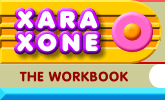 |
 |
| H 1 2 3 4 5 6 Download Zipped Tutorial |
|
|
|
Finally a string of colorful holiday lights.
Create an ellipse to the size shown. Convert the ellipse to editable shapes (Arrange menu). With the ellipse selected, switch to the Shape Editor Tool. Select the top control point and drag it upwards or press the up arrow key on your keyboard to extend the point as shown. Add a small rectangle for the base and click the Curved Corners icon on the Rectangle Tool Infobar to round the corners.
Using the Shape Editor Tool click two points to create a diagonal line starting from the center of the rectangle. Drag the line into a curve. Change the line Width to 8pt . Clone the line and flip it horizontally. Convert both lines to shape (Arrange menu).
Apply a Flat green fill to the lines and apply Elliptical fills to the light and to the socket.
Select all the light shapes and reduce the height to 85 pixels. Make 4 duplicates and change the colors of the lights to the colors shown above. Group each light set (total of 5 groups).
Select all 5 groups. Select the Freehand and Brush Tool and click the Create Brush button. Name your brush, "Holiday Lights" and click OK.
Create a new rectangle to the size shown above. Click the Curved Corners icon. Select Curvature from the drop down list and change the setting to 0.3. Press Enter to apply the change.
Select the rectangle then open the Line Gallery (F12). Open the New Brush Strokes folder, change the line Width to 42, select the Holiday Lights brush shape and press Apply.
With the rectangle selected, select the Freehand and Brush Tool. Press the Edit Brush button. In the Rotation tabbed section, change the Brush Angle to 180. In the Spacing tabbed section, change the Spacing setting to 77.
Add a holiday greeting of your choice and Viola! This wraps up another year of Workbook mini-tutorials. Your feedback is always important. Please use the feedback form on the next page to send me your comments and questions. You can even use it to send me your holiday greetings. I won't mind. I'll be taking the month of January off and will resume the Tutorials and Workbooks in February when the Xara Xone will get a much needed facelift. Until then, Happy Holidays to all! Gary W. Priester
|
|
|
|
|