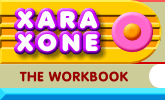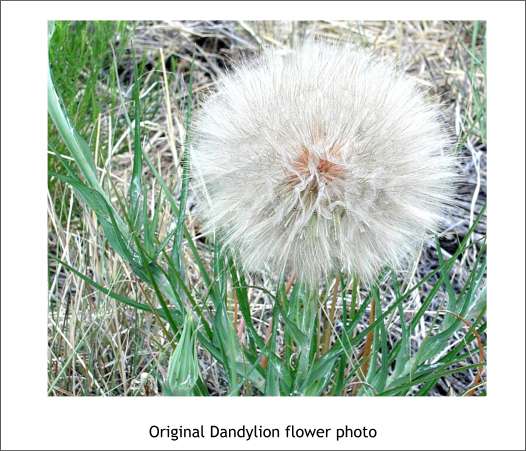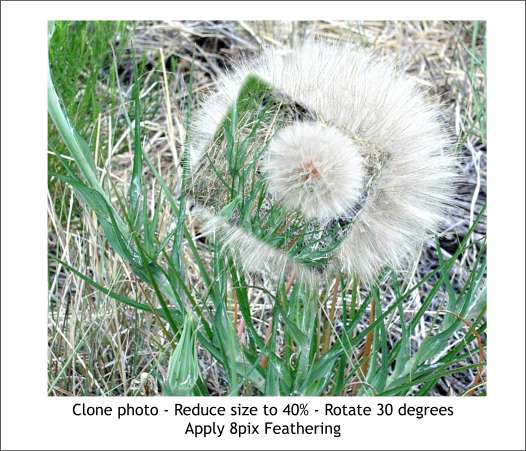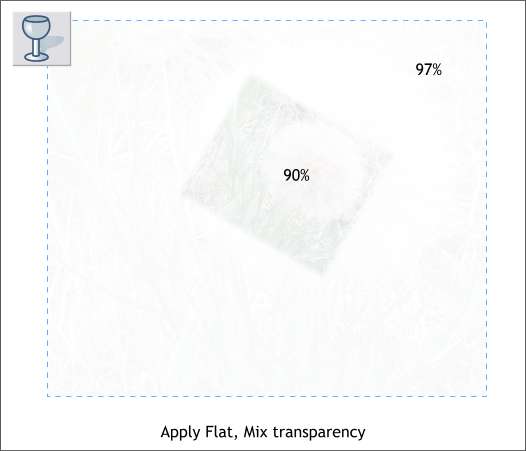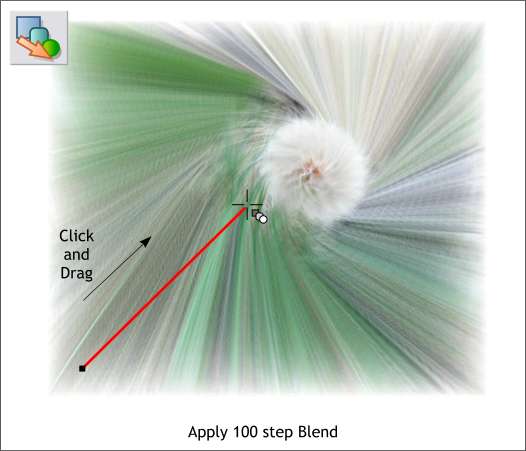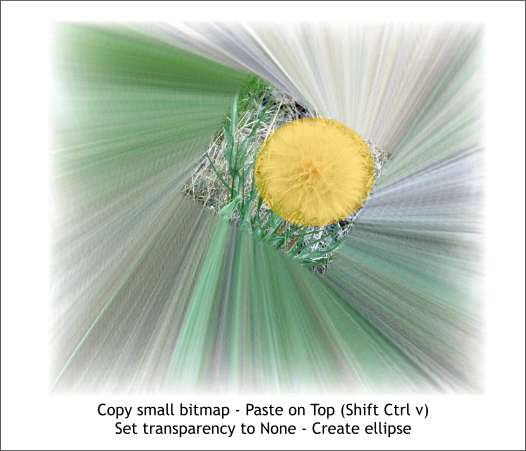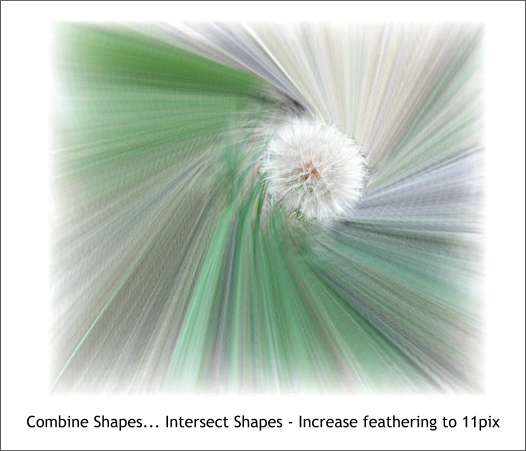|
|
|
Dandelions in New Mexico grow very large. The one in the photo below is about 2-3 inches across. It true! Here is a technique for creating a zoom lens effect in Xara X or Xara X1.
Clone the photo (Ctrl k) and reduce the size to about 40 percent. Rotate the clone about 30 degrees and center the two Dandelion heads. Apply about 8 pixels feathering to soften the edge of the smaller image using the Change Size of Feather Region slider on the top right area of the Infobar.
Using the Transparency Tool, apply a Flat, Mix transparency to each image. Make the Transparency slider setting for the largest image about 97% transparency (I added a blue dashed outline so you can see the image). Make the smaller image about 90% transparent.
Click the large bitmap with the Blend Tool to select it. Drag the Blend Tool cursor from the big bitmap to the small bitmap and then release the mouse button. Change the number of Blend Steps on the Infobar to 100 and press Enter to apply the change.
Hold down the Ctrl key and click on the center of the blend to select just that image. Copy this shape to the clipboard (Ctrl c). Paste the shape on top using Shift Ctrl v . Change the transparency to none (0%). Create a circle about the the same size as the head of the dandelion. I have made mine orange and transparent to ensure the size is correct.
Select the cloned bitmap and the circle and Arrange > Combine Shapes... Intersect Shapes. Add about 10 or more pixels of feathering to soften the edge of the shape. This step adds back the detail to the small dandelion head. Cool technique, huh? You can create a zoom effect without rotating the smaller image as well. Rotating the smaller image just adds a little more excitement.
|
|
|
|