|
|
|
|
|
||
 |
|||
Adding Drama to Bitmap Images
Here are a few tricks for adding drama to bitmap photo images. The photo above was taken last winter in Placitas, New Mexico, which coincidentally, is where I live. The photo was taken around sunset and the setting sun has added a warm orange glow to the snow covered landscape. Nice enough photo. But here are a few tricks you can use to modify the image and make it even more dramatic.
You can turn any photo bitmap into a pseudo monotone or duotone such as the three shown above. Simply select the photo and then right click on any color on the on-screen palette. The first two images are single colors (right click). The third image uses two colors and creates an almost surreal effect. The L and R is for left and right mouse button and the colors are the colors clicked.
In the example shown above, three different linear filled rectangles have been placed over the original unmodified photo and Bleach, 100% transparency added to the linear-filled rectangles. You can see the magical effect this produces.
Placing a solid color rectangle over an image and then applying a Linear, Stained Glass transparency can create some dramatic effects, as shown here. The Linear transparency starts at the top of the photo at 0% and ends at the bottom of the photo at 100% transparency. To apply a Linear transparency, select the Transparency Tool (the wine glass icon), click on the photo to select it, then drag from the top to the bottom to create the fill path.
In the example above, a solid filled rectangle was placed over the photo and an Elliptical, Stained Glass transparency applied. The transparency values were reversed so the center area is 100% transparent and the outside transparency is 0% thus drawing the eye to the center of the photo. To modify the amount of transparency, click on the tiny box (control handle) on either end of the arrows, and move the Transparency slider on the Infobar to the desired setting.
There are times when you may want to correct a photo that has an unpleasant cast. In the case of the snow scene above, the original photo has a cool blue cast. Placing a solid filled rectangle containing a color that is on the opposite side of the color wheel, in this case a muted orange color, and applying a Flat transparency (in the example above, 60% Bleach) can warm up the image and make it more inviting.
|
|

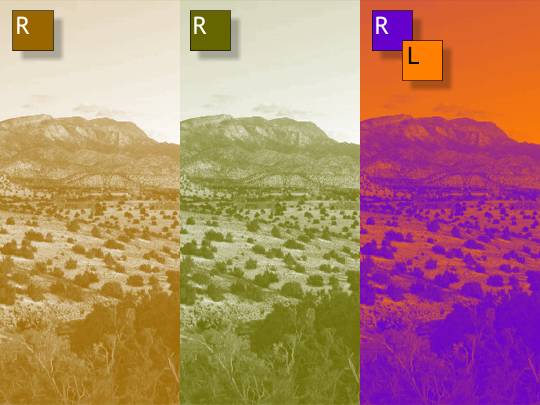

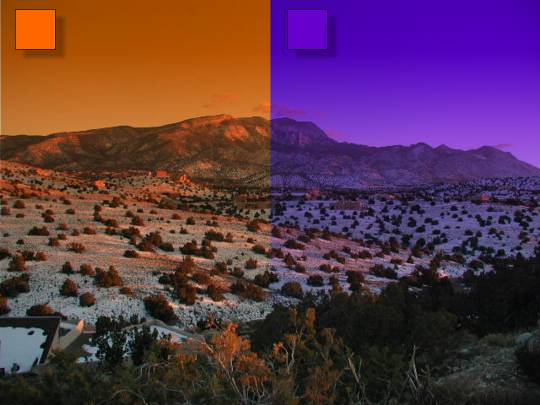


 Finally, you can very easily add a vignette (soft edge) to a photo. Select the
photo, apply an Elliptical transparency and make about 3 or 4 clone duplicates (Ctrl k) to build up the photo. You can also apply a Profile 2 preset transparency profile. I prefer making
clone duplicates.
Finally, you can very easily add a vignette (soft edge) to a photo. Select the
photo, apply an Elliptical transparency and make about 3 or 4 clone duplicates (Ctrl k) to build up the photo. You can also apply a Profile 2 preset transparency profile. I prefer making
clone duplicates.