|
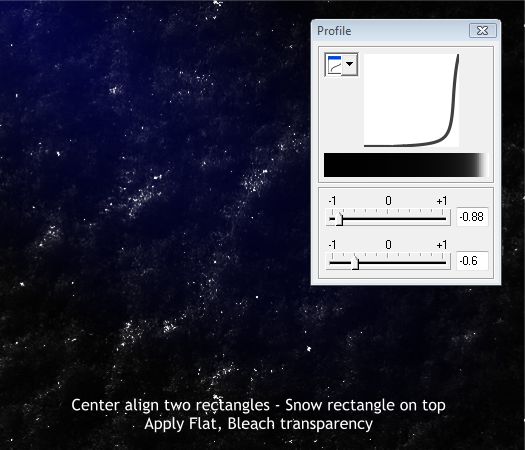
Send the elliptical filled rectangle to the back (Ctrl + B). Select the snow filled rectangle. Select the Fill Tool. Click the Profile arrow icon on the Infobar.
Change the two slider settings to -0.88 and -0.6. Close the Profile dialog.
Switch to the Transparency Tool. Apply a Flat, Bleach transparency. We just created a very convincing solar system in just a few moments!
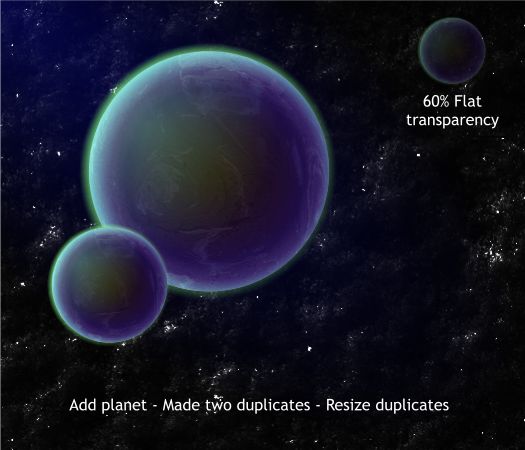
Add the planet group. Make two smaller duplicates and arrange them as shown. Select the smaller duplicate and apply a 60% Flat transparency.
NOTE: When you apply transparency to the smaller planet, some of the stars may show through. Move the small planet around until you find a darker area with no stars. Or create a black circle the same size and
send it behind the transparent planet.
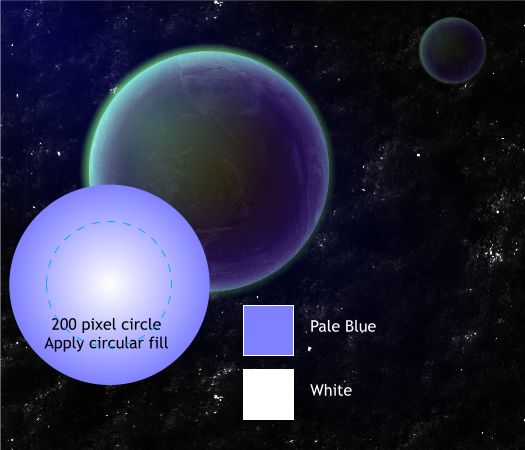
Create a new 200 pixel circle. Apply a Pale Blue and White circular fill. Center the circle over the smaller planet as indicated by the blue dashed outline.
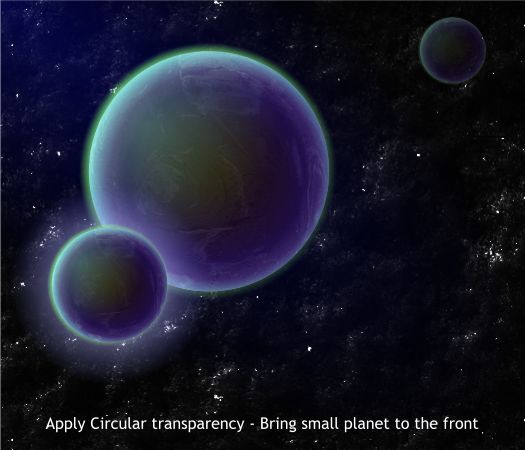
Apply a Circular, Mix transparency. Press Shift + Ctrl + B a few times until the selection is behind the small planet (or Alt click to select the small planet and bring it to the front).
Not bad for a day’s work. Now we can rest.
I would be happy to receive your comments or questions or suggestions. Please use the Send email link below or better still, visit my website and send me a message from there.
Paul Söderholm
http://www.gnurf.net
http://www.zazzle.com/gnurf*
Send e-mail
|