|
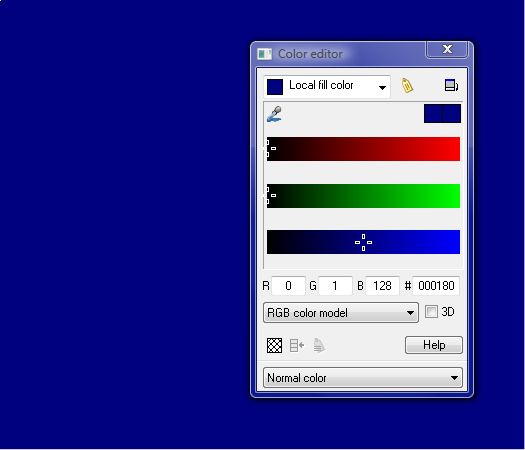
Create a rectangle approximately the size shown. Mix a deep blue color in the Color Editor. Drag and drop the color onto the rectangle.
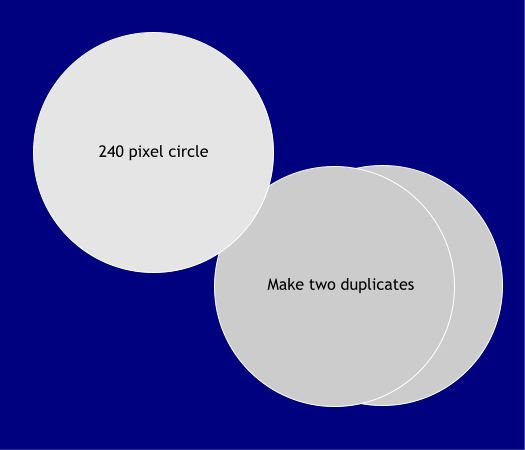
Planets are mostly round. Select the Ellipse Tool, hold down the Ctrl key, and draw a 240 pixel circle. Make two copies of the circle for later use by holding
down the right mouse button and dragging. When you release the right mouse button a duplicate copy will be dropped onto the page.
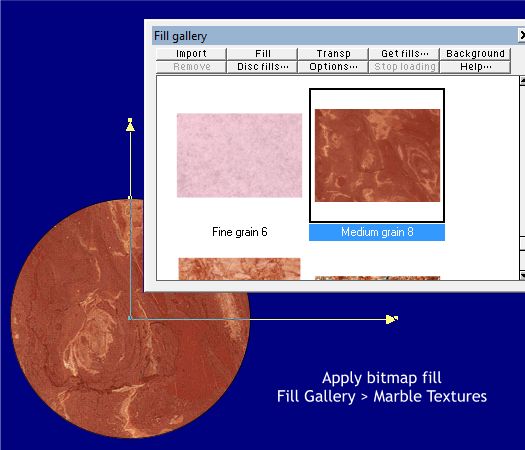
Next we need a suitable texture for the surface of the planet. We can find this in the Fill Gallery, Marble Textures folder. There are two bitmap images we can
use; Medium Grain 8 (shown above), or Coarse Grain 14. Either one is a good choice. I used the first one which gives the planet a Mars like look. Drag the marble bitmap fill and drop it onto the circle.
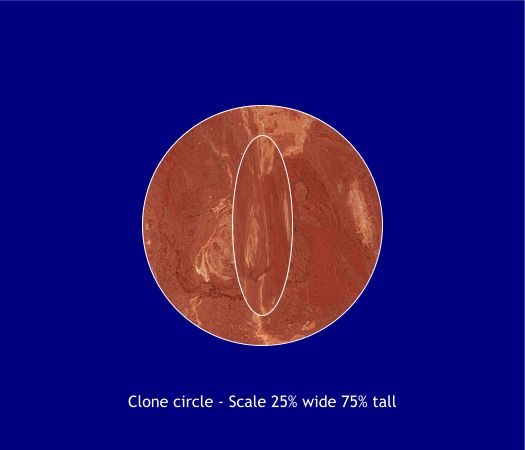
Clone the circle (Ctrl + K). Resize the clone horizontally to 25% and vertically to 75% of the original size. By resizing the clone while holding down the Shift
key, you can keep the copy centered within the original circle.
|