|
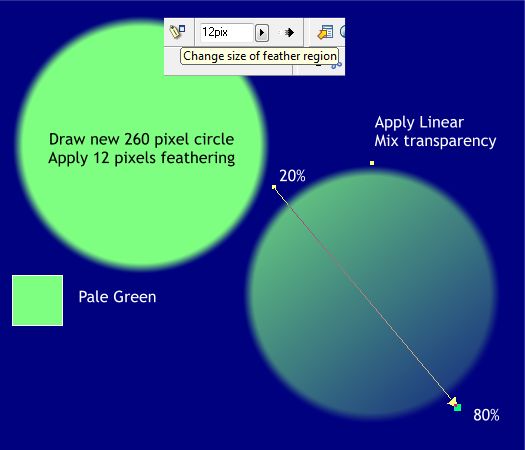
Draw another circle, roughly 260 pixels in diameter. Remove the outline. Change color to Pale green. Apply 12 pix feathering using the Feathering Region slider at the top right area of the Infobar.
Apply a diagonal Linear, Bleach transparency. Change the starting transparency slider setting to 20 % and the ending transparency to 80%.

Move the circle to behind the planet and the two semitransparent circles (Shift + Ctrl + B). This gives the planet a slight backlit glow. Select all of the
circles and align them horizontally and vertically. Group all the circles.
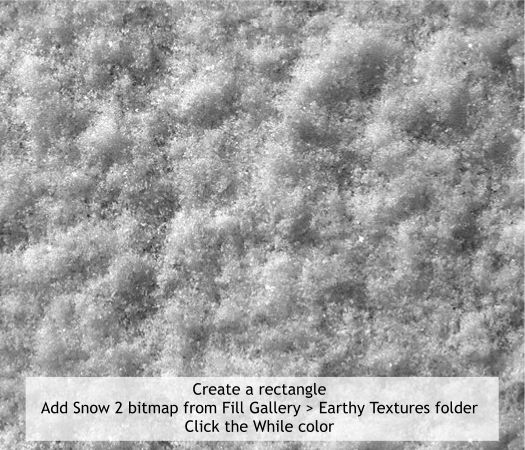
OK, we are almost finished! We need to add a star field background.
Go to Fill gallery, Earthy Textures folder. Locate the Snow2 bitmap and drag and drop the fill onto your background rectangle. This may not look like a starry sky. But just wait. You’ll be surprised.
With the snow filled rectangle selected, click the white color square on the screen palette. By clicking on the white color the bitmap becomes a black and white contone.
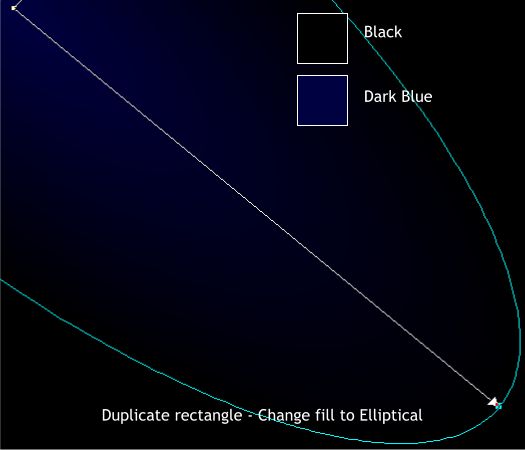
Clone the snow filled rectangle. Switch to the Fill Tool. From the drop down list of Fill Types, select Elliptical. Change the outside color to black and the
center color to Dark Blue. Drag the center of the fill to the left top corner and extend the fill path arrow to almost the bottom right corner.
|