|

Move the circle to front (Ctrl + F). Select the circle with the Transparency Tool. Apply a flat 20% Bleach transparency. The result is shown above right.
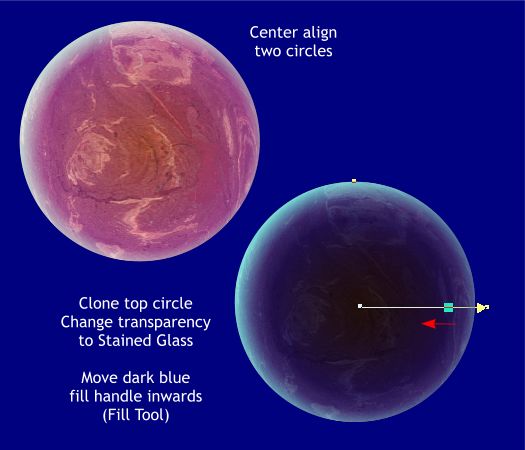
Select the circle and the textured blend and align them centrally (Ctrl + L)
Deselect the circles and select only the top semitransparent circle. Clone the circle (Ctrl + K) and Change the Transparency Type to Stained glass.
Select the top circle with the Fill tool. Move the medium dark blue handle slightly inwards to increase the atmospheric glow effect.
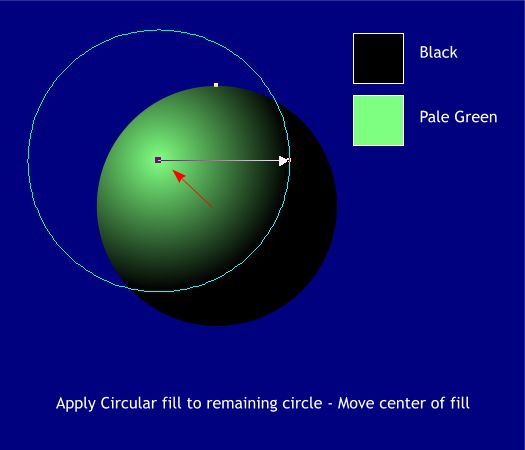
Select the second (and last) circle copy we made in the beginning and apply a Circular fill. Remove the outline and change the start color to Pale green.
Drag the end color slightly outside the circle. This will be the highlight for the planet so drag the center of the fill diagonally up and to the left as shown above.
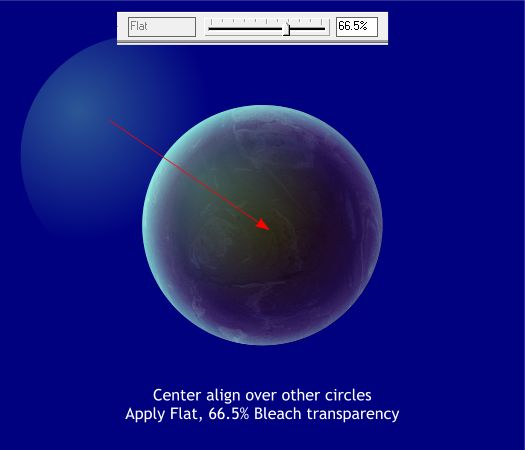
Center align all of the circles. Select the green circular filled circle, then switch to the Transparency Tool. Apply a Flat, Bleach transparency. Change the Transparency slider setting to about 66.
|