|
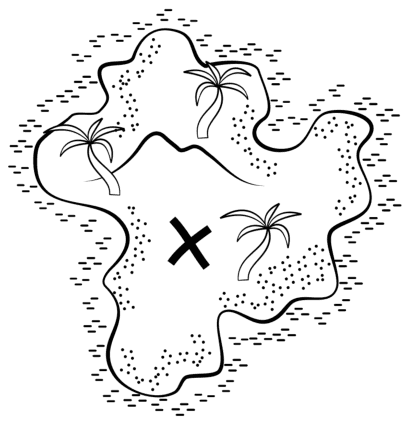
This is the result of the bitmap trace.
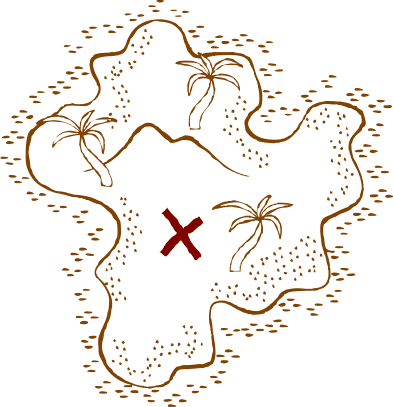
The trace will be inserted as a group. Ctrl-click on the background of the trace and press the Delete key to remove it. Use Join shapes (Ctrl+J) to
merge the rest of the objects, Set the fill color to dark brown.
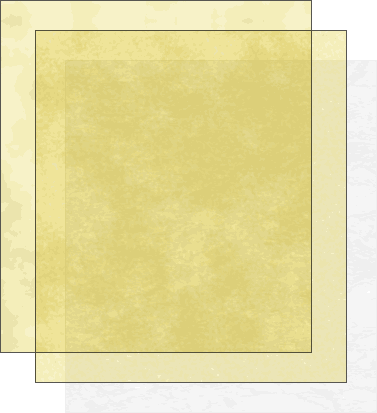
For the parchment paper upon which the map is drawn, make a rectangle and apply a Fractal Cloud fill with light brown colors.
Clone the rectangle (Ctrl+K) and change the fill to Fractal Plasma with a Fractal Resolution of 300dpi and a Fractal Scale of 50. Apply a
Flat, Stained Glass transparency.
Make another clone of the rectangle. Apply a bitmap fill with Coarse Grain 18. Select black for the dark Contone color. Set the transparency to 90%, Stained Glass
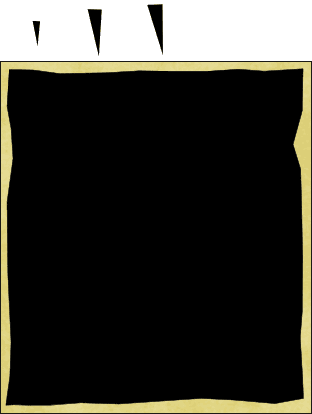
Make a slightly irregular rectangle shape with the Shape Editor Tool or the Freehand and Brush Tool. This will be the paper form of the map.
Make a triangular shape, select it and make a new brush. Set Spacing to about 420% with the maximum Random Spacing. Set the Random Scaling to 60-166%.
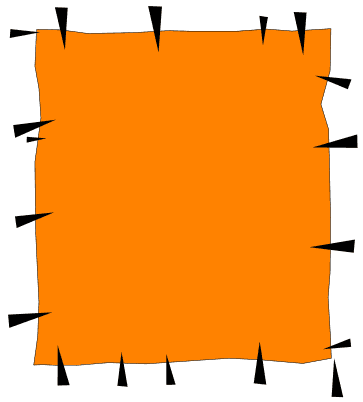
With the Freehand Tool, draw a shape around the paper shape.
Apply the triangular brush to the rectangle. Increase the Line Width to around 56 pixels. Convert the Line to Shapes.
|