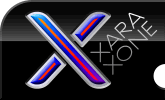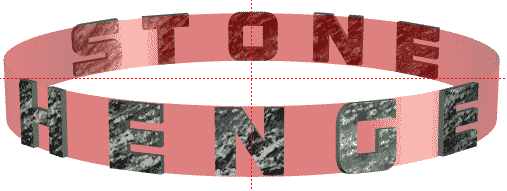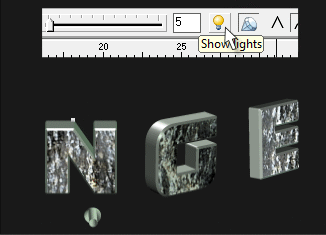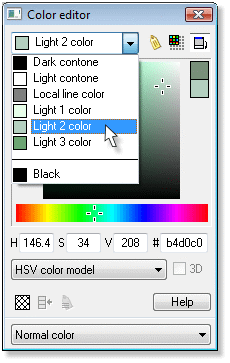|
The Xara Xone Workbook - The best, easy and fun Xara X tutorials |
|
|
|
THE XARA CONFERENCES | XARA.COM | XARA ONLINE | GRAPHICS.COM TOP SITES | ALL WORKBOOKS |
|
Once you have got all the shapes correctly oriented, sized and positioned, you should have something like the image shown above. Now you can start to play with the other settings. You won't need the red band any more, its job is done, so disable visibility of its layer in the layer gallery, while there, hide the Guide layer, too. Select a shape and adjust its extrusion to your taste. As a guide, I used 5 for the middle N in HENGE, 4 for the adjacent E and G shapes, and 3 for the outer H and E shapes. For the STONE shapes, I just used an extrusion of 3 for all the shapes. Select all the shapes, and set the bevel type to 30 degree bevel and apply a setting of 5.
Next, lighting. To assist here, create a dark background rectangle and put it in the STONE layer, at the back of all the shapes. This helps make pale coloured lights show up. Now select all the shapes, but not the background, select the Extrude Tool, and turn on the lights by clicking the light bulb button in the toolbar. Each extruded object in Xtreme has its own set of three lights, so with all objects selected you will have a whole forest of lights showing. Drag any light cone, say a light-3, and all the other light-3-cones will also move in unison. Move the lights around to achieve the best effect, usually this means to highlight the extruded surfaces and the beveled edges to make them stand out. This is pretty much down to personal taste, and I have spent many hours in the past in Xara 3D adjusting lights.
To change the colour of lights, just double click on the relevant cone and the colour editor dialogue will pop up. If this is light-3, say, amending its colour will also amend the light-3 colour of any other object currently selected, so you don't need to change each light one at a time.
This is as much as I can say here, but we have reached the end of the tutorial, and by now you ought to have something similar to this: By all means play with the bevels and extrusions, and especially the lighting. That's all, folks, and thanks for your patience. —Mike Sims |
|||||||
|
|||||||