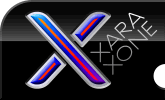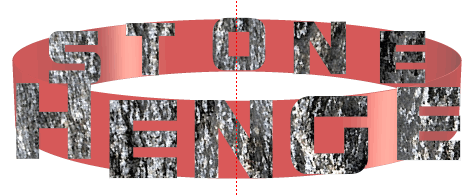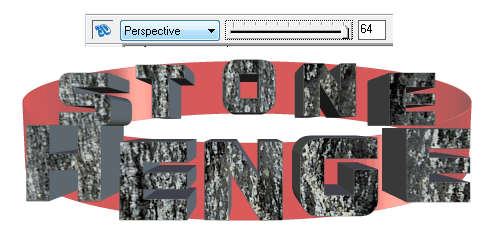|
The Xara Xone Workbook - The best, easy and fun Xara X tutorials |
|
|
|
THE XARA CONFERENCES | XARA.COM | XARA ONLINE | GRAPHICS.COM TOP SITES | ALL WORKBOOKS |
|
NOTE: You can also copy the sizing pixels to the clipboard and use Edit > Paste in Place (Shift Ctrl v) to paste a copy in place.
Now select all the characters. You can at this stage give them a different fill colour, or apply a bitmap fill. I used the Stone Fills Granite 2 fill from Xtreme's Fill Gallery. Xtreme doesn't extrude bitmap fills, so I tend to set the line width to 0.01pix, and in this case set the line colour to 50% black.
With the Extrude Tool, extrude all the characters, giving them an Extrusion depth of 1 to start with, and set the Bevel to none. Set the perspective to 64 . We will adjust extrusions and bevels later, but it is easier to align and orient with minimal extrusion.
|
||||||