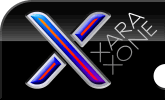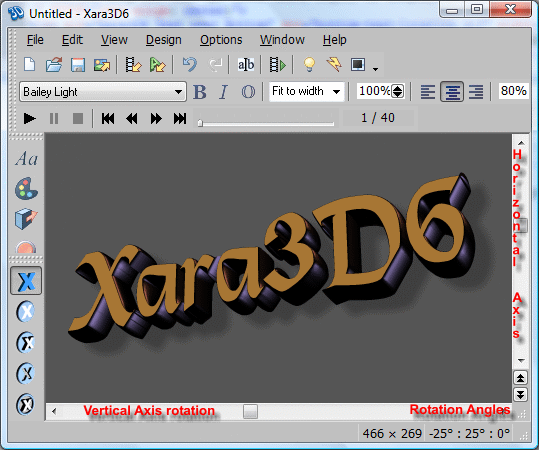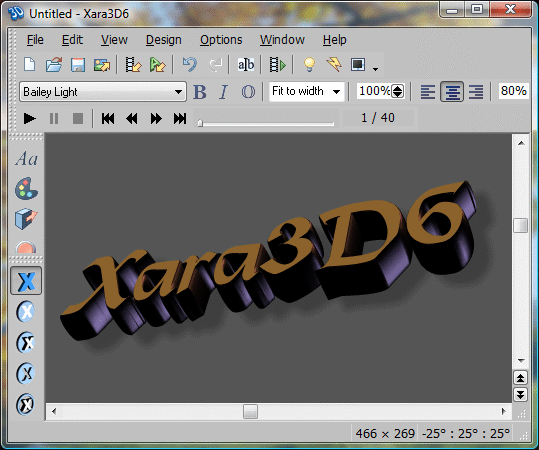|
The Xara Xone Workbook - The best, easy and fun Xara X tutorials |
|
|
|
THE XARA CONFERENCES | XARA.COM | XARA ONLINE | GRAPHICS.COM TOP SITES | ALL WORKBOOKS |
|
Did you know that you can move the text/shapes in your work area?
When you work on a project the text default to being centered vertically. If you hold down the Alt key the cursor changes to black four point.
The above image shows the default text location. You can drag the text up, down, left, right, or diagonally.
The above image shows the text after dragging down. Rotating text/shapes is easy and you probably already know how use the cursor and change the text's rotation.
Normal dragging within the work area and clicking on the scroll bars change the first (left most) and middle rotation angles. The angles are shown in the lower right of the Xara 3D 6 interface.
|
||||||