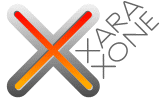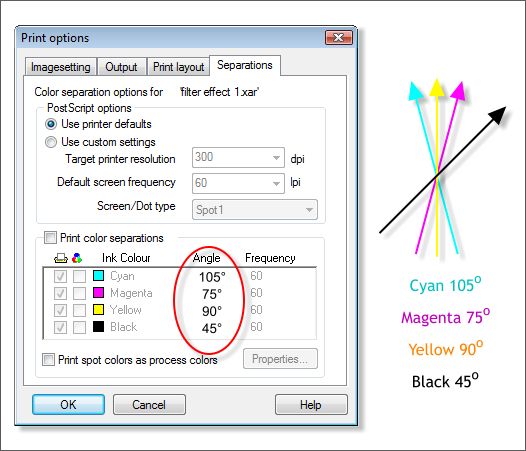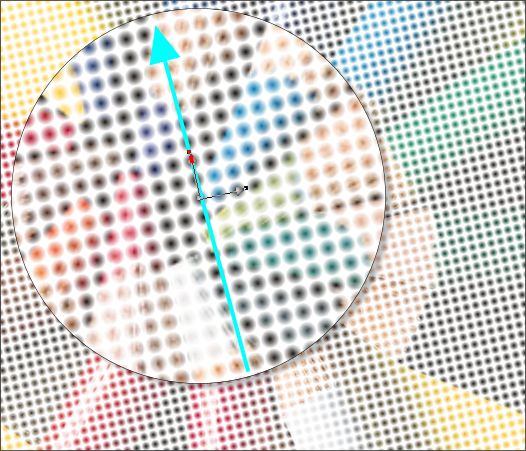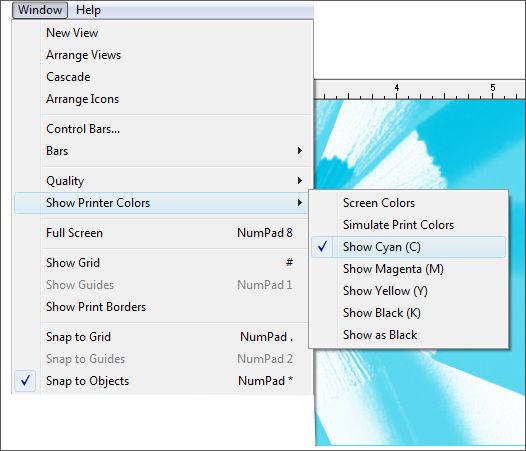|
The Xara Xone Workbook - The best, easy and fun Xara X tutorials |
|
|
|
THE XARA CONFERENCES | XARA.COM | XARA ONLINE | GRAPHICS.COM TOP SITES | ALL WORKBOOKS |
|
This next effect works only in Xtreme Pro as it depends on showing the printing color plates. However, if you have a pre-Xtreme version you can use the screen angles covered below. Due to a unique feature (read bug) in the current release (3.2.4.3017 CD) we need to start by applying the raster transparency to the imported bitmap image (in this example I used the image Pencils from Photographs 1 ).
We are going to make four bitmap copies of the imported image, each copy will represent a single color plate of cyan, magenta, yellow and black. As with a real color halftone, we will change the angle of the halftone dot screens. The rotation of the dots for each color reduces the occurrence of a moire pattern that happens when dot patterns overlap at certain angles. To determine the angle for each color plate, select File > Print Options and select the Separations tab. The values are listed at the bottom half of the window. As this effect is only an approximation, we do not need to be completely accurate when we get to the step where we set the screen angles, but it is a good idea to write down the values and perhaps draw a small guide like the one I did. Press OK to close the Print Options dialog.
Place the Cyan arrow or a line rotated to 105 degrees over the photo. With the bitmap selected, open the Bitmap Gallery and apply the raster pattern dots as Trans. Select the photo with the Transparency Tool (F6). Rotate the fill path arrows until the angle of the dots matches the angle of the Cyan arrow or the rotated line. Click twice on the image and change the Fractal Resolution on the Infobar to 500dpi. Press Enter to apply the change.
Select the image and from the Window menu, select Show Printer Colors > Show Cyan.
|
||||||
|
|
||||||