|
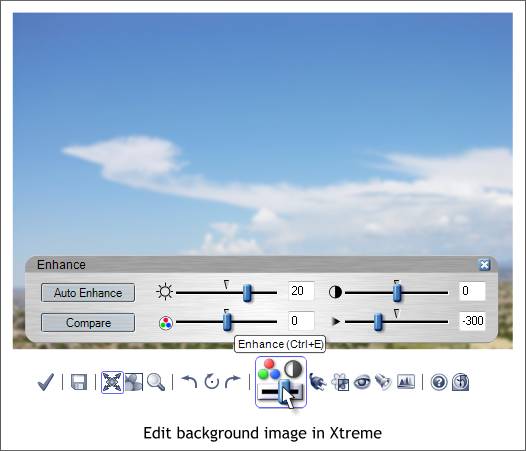
For this next step, we need to return to Xara Xtreme (or Xtreme Pro).
Import the background-image.jpg file. Double click on the image to open Xara Picture Editor. If you have selected another photo editor in your Page Options settings, select XPE for this step (Page Options
> Effects and Plug-ins > Editing Bitmaps) you can change the selection back when you are done with this tutorial.
Press the Enhance icon or press Ctrl e to open the Enhance dialog shown above.
Increase the Brightness slider to 20. Move the Blur/Sharpen slider to the left or key in -300. This creates a blurred, out of focus version of the image.
Save this image with a different name, for example, blurred-background.jpg.
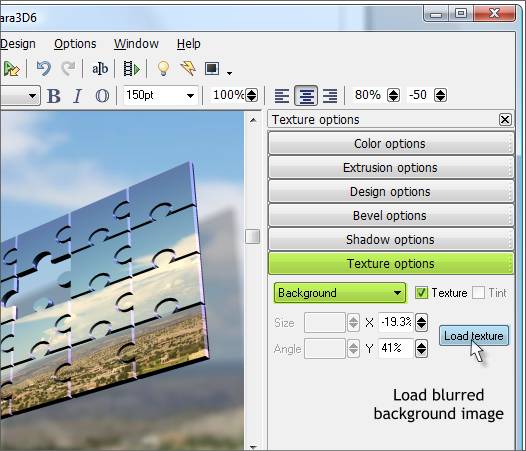
Return to Xara 3D-6. Press Texture Options. Select Background from the drop down list. Press Load Texture and browse to your blurred image and
select it. This gives us a soft, out-of-focus background with a sharp in-focus puzzle image in the foreground.
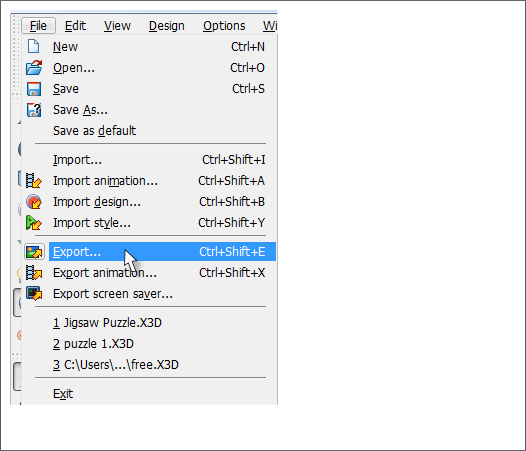
From the File menu, select Export. Select PNG for the file format and name your image.
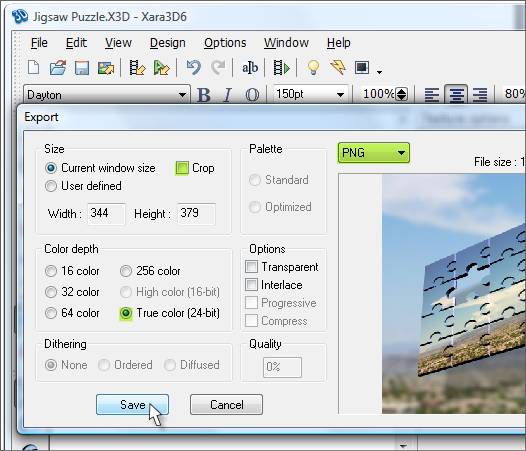
Uncheck Crop. Select True Color (24-bit). Press Save.
This will save a still image. Many people think that Xara 3D-6 is only for animations but it works just as well for creating 3D still images.
|