|
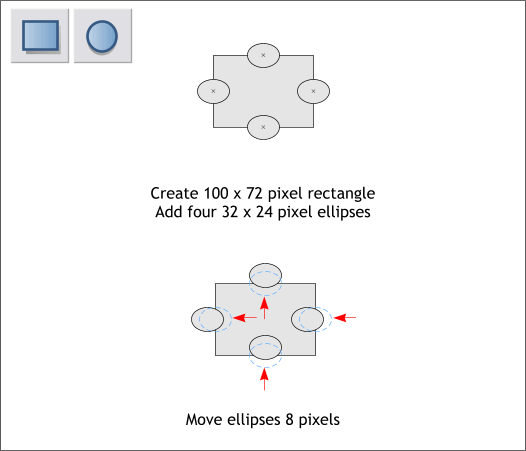
Using the Rectangle Tool and the Ellipse Tool, create a rectangle and four ellipses to the sizes shown above top. Center the ellipses horizontally and vertically using the Alignment menu (Arrange >
Alignment).
NOTE: The center of the ellipses has to be directly over the edges of the rectangle. Select the ellipse with the Ellipse Tool and a small X
appears in the center of the ellipse. It will help to set the fill to none. Make sure the X is centered on the edge of the rectangle.
Select the two center ellipses and more them upwards about 8 pixels. Move both at the same time using the up arrow key on your keyboard.
Move the ellipses on either side to the left 8 pixels.
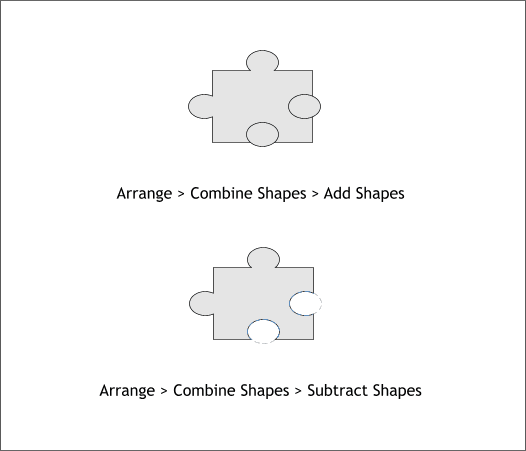
Hold down the Shift key (to select multiple objects) and click on the rectangle and the left and top ellipses. From the Arrange menu, select Combine Shapes > Add Shapes or press Ctrl 1
the keyboard shortcut. This combines the three objects into one shape.
Select one of the remaining ellipses and the combined shape and Arrange > Combine Shapes > Subtract Shapes or press Ctrl 2. Repeat this step with
the combined shape and the remaining ellipse. If you did this correctly, you will have the puzzle piece shown above.
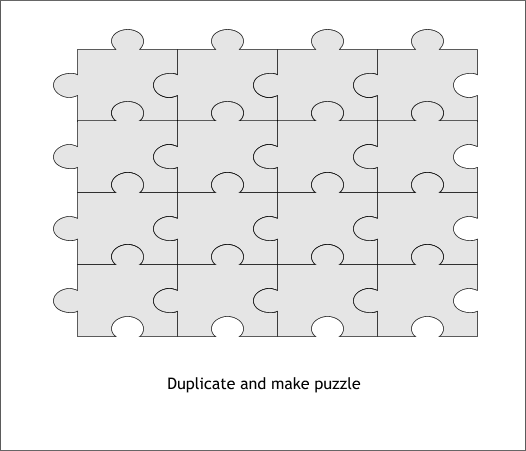
Duplicate the puzzle piece and align it with the original. Repeat until you have 16 pieces as shown above.
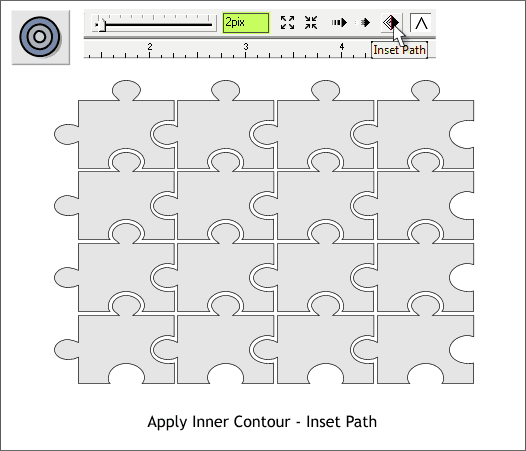
Select all the puzzle pieces. The easiest way to do this is to drag a selection rectangle (a marquee) around all the pieces with the Selector Tool (the arrow
pointer). Or, if there is nothing else on the page, simply press Ctrl a (Select All).
Switch to the Contour Tool. Drag any of the red arrows towards the center a short distance to apply an Inner Contour. Change the Contour Width slider setting to 2pix and press the Inset Path icon (shown above). This eliminates
all but the innermost contour shapes.
|