|
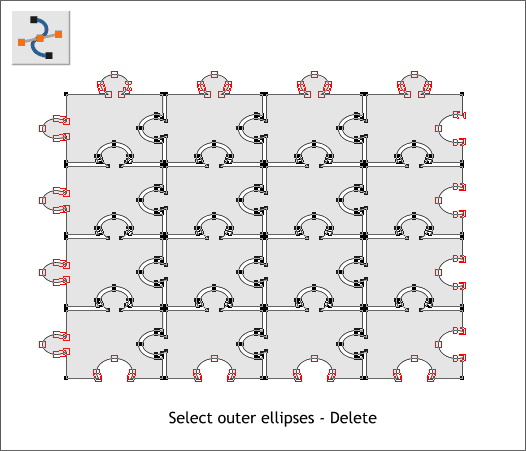
Select all the puzzle pieces then switch to the Shape Editor Tool. Hold down the Shift key and puzzle piece by puzzle piece, select the control points
shown above in red (do not select the corner points however). Press the Delete key on your keyboard. If your result does not look like the one below, press Ctrl z (or Edit > Undo) and try it again.
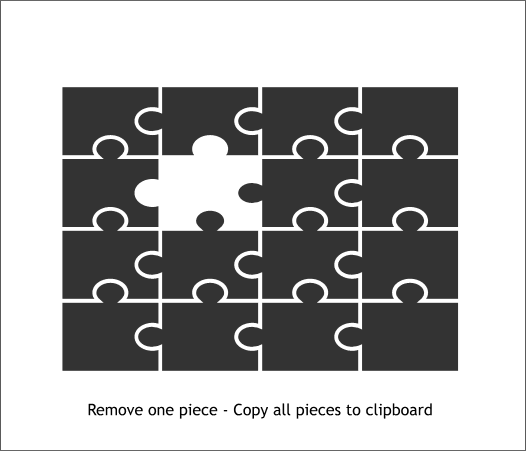
Your puzzle should now look like the example above.
Remove the second puzzle piece on the second row and set it to one side. You will need it later.
Select all the remaining puzzle pieces and copy them to the clipboard (Ctrl c).
Save your drawing.
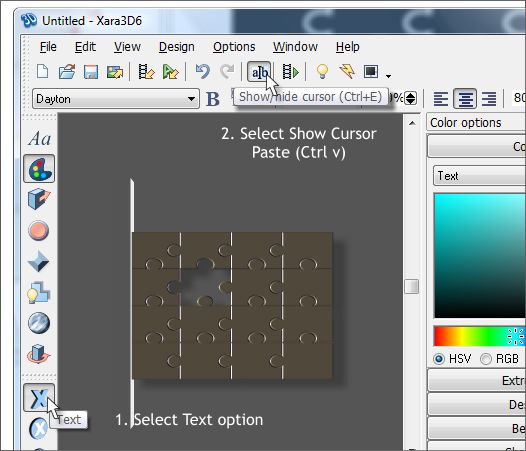
Open Xara 3D-6.
Select the Text option.
Click the Show/Hide Cursor icon. Press Ctrl a to select all the Xara 3D text then press Delete on your keyboard to clear the text.
Edit > Paste or press Ctrl v to paste the puzzle pieces into Xara 3D-6.
And now we have a puzzle with a piece missing. How hard was that?
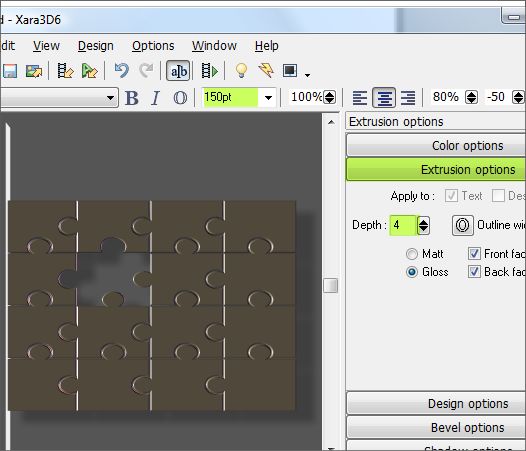
The size of the puzzle will depend on the size of the Xara 3D-6 window. I made mine small so I can show most of the X3D-6 window in this tutorial. So I have selected all the puzzle and increased the text size to
150pt. This step is optional.
Click the Extrusion Options button and change the Depth to 4. The Extrusion Depth setting is the depth of the 3D object. You cannot see the extrusion depth now as we are looking at the puzzle head on.
|