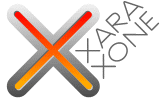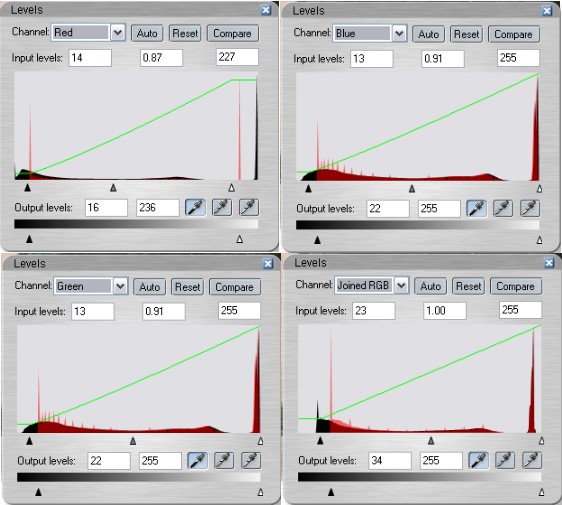|
|
|
Adjusting Levels and Using Auto Enhance: Lets look at Levels and see how it can be an advantage to your workflow. Here is an uncorrected picture taken on a recent vacation. It was taken with my Canon Rebel XT 8.3 megapixel camera. The image is sharp but the blue of the sky has been lost in the midmorning brightness and the building's perspective is skewed in the vertical plane.
Xara Picture Editor Toolbar Below: Screen shots of adjustments that were made to the picture. This is the result! I found it was best to adjust each of the channels to get the colors I was after. By clipping the lower end, more of the color has been brought out in the dark areas. Clipping the lower end of the reds brought back a bit of blue sky from the glare of the morning overcast. Remember to click the check mark icon on the main toolbar to save your changes. You can also use the three eyedropper to designate a white, black and gray point, and it does an OK job, but I wasn't able to find an area to click that did any good on the sky. The three arrows under the histogram will make adjustments to your preview image. You can adjust each RGB channel separately and also altogether. Although there are eyedroppers to define what is black, mid-tone gray and your lightest highlight on the right side, I got the results I wanted by using the levels sliders. You will note I also adjusted the output levels as well. I went back and forth making fine adjustments especially with the red and the blue channel which helped restore some of the blueness to the sky. If you wish, you can go directly from adjusting levels to applying Auto Enhancement which works well too. Auto Enhance looks at the image and makes a guess at how the image should look. Sometimes this works. Sometimes it does not. The point is, if you are going to work with a picture, make it as good as you can get it to start with. It will make your effort so much more rewarding.
|
|
|