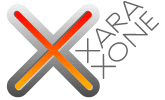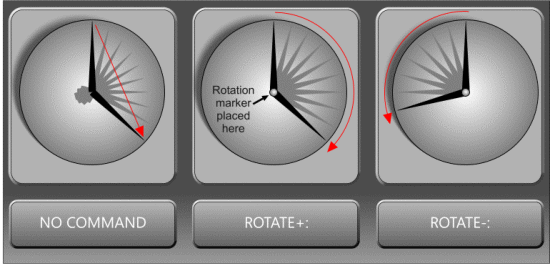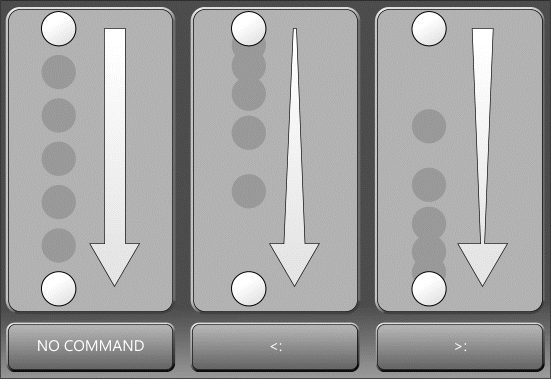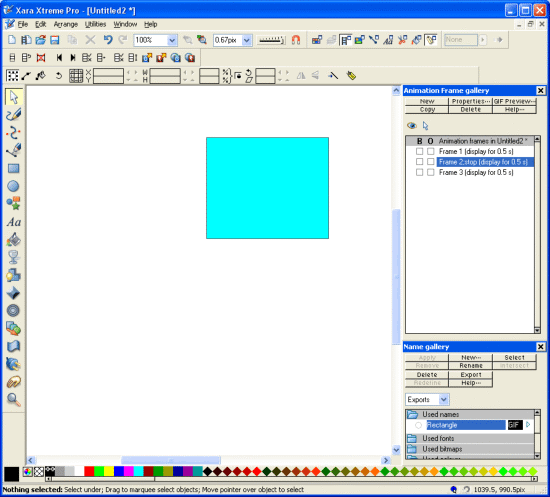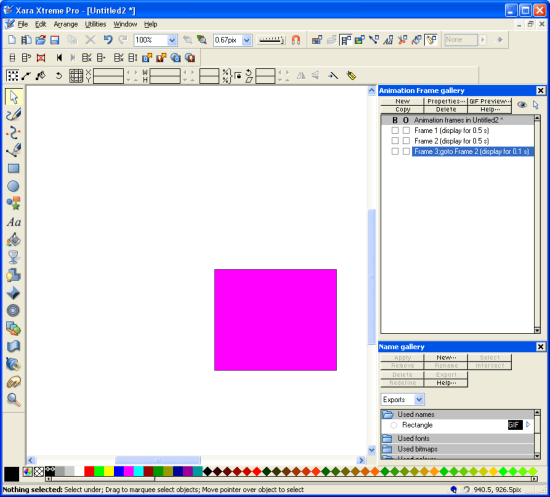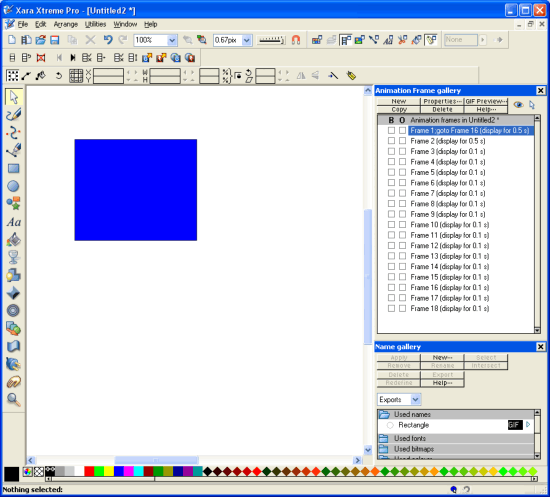|
|
|
3 Commands Commands can be used in Xara Flash to provide additional effects to animations. Commands can be applied to object names, the frames objects are on, or on the objects themselves. Each will be covered in their own section below. 3.1 Applied to names 3.1.1 Rotation: Objects rotate arbitrarily as they translate when tweened. However this isn't always desirable; the most obvious example is if you want to animate a clock hand – the hands should rotate about their ends near the centre of the clock instead of the centre of the arm. When naming an object, putting the text "rotate+:" or "rotate-:" before the object name will force the object to rotate about the position of the rotation marker, rather than transforming to the new position (slowly click twice on an object with the selector tool to view the rotation marker). "+" means the object will rotate clockwise, "-" means anticlockwise as shown below. Colons denote the end of a command applied to an object name.
TIP: It's possible to make an object rotate a full 360° in just one frame by using the rotate command and not manually rotating the object in the document on a subsequent frame. However, the object will only rotate about its centre. This might have some uses in certain situations.
3.1.2 Acceleration: Objects can be made to accelerate when translating by putting "<:", ">:", "<>:", or "><:" at the beginning of the object's name in a similar fashion to the rotation command discussed above. Think of the chevron representing the object's speed. For example, the shape "<" starts off small and gets larger – this is also how the object's speed will change; it will start slow and become fast as shown below. Colons denote the end of a command applied to an object name. Note that the same object will start it's acceleration over again at the start of each frame if it's used in successive frames.
3.1.3 Summary:
3.2 Applied to Frames 3.2.1 ;stop Change the name of a frame to "<name>;stop" to have the Flash animation stop, once it has completed that frame. In the image below, the animation will run up to how things look in frame 2, but stop before progressing onto frame 3. This has use if you are planning on animating non-linearly through the frames (see goto command below).
3.2.2 ;goto Change the name of a frame to "<name>;goto <desired frame name>" to have the Flash animation jump to the name of the frame specified once that frame has finished animating. In the image below, the animation will reach the final frame, then goto the previous frame before continuing – an endless loop of the last few frames.
TIP: Use the goto command on the first frame to jump to the frame you want to preview when you are creating long animations. This helps you avoid watching an entire animation if you only want to see what an end section will look like for example. In the example below, the animation begins by jumping from frame 1 to frame 16 to watch the last few frames of animation instead of having to watch all frames.
|
|
|