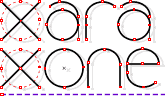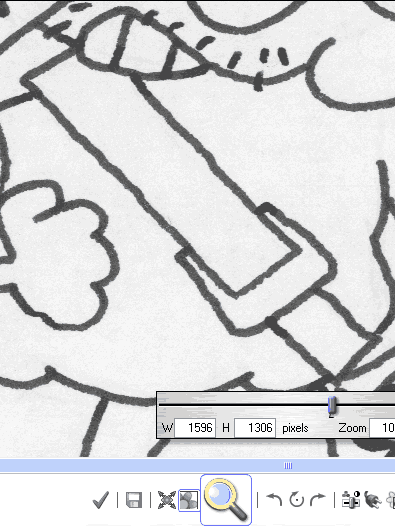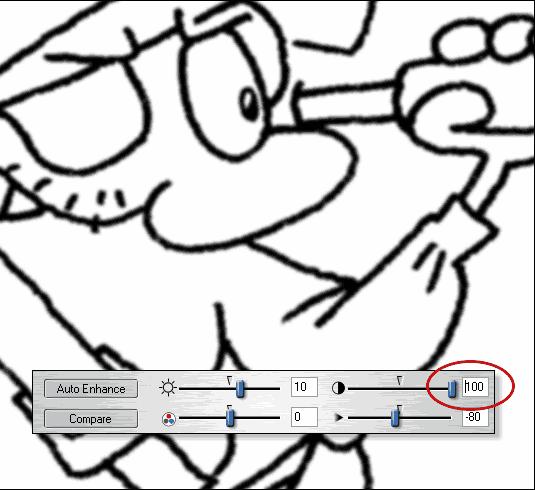|
|
|
My original drawing was scanned at 300dpi. If you want to follow along with the tutorial steps, click here to download the high resolution scan. If the scan shows up in your browser, right click on the scan image and select Save Image As... and save the image where you can easily find it.
Import the bitmap. TIP: When you scan your line art drawings, scan at a resolution of at least 300 dpi and scan your drawing as a grayscale image. This gives you more control over the line sharpness when you adjust the contrast. In Xtreme, double click on the bitmap (or select the bitmap and select Utilities > Xara Picture Editor...) to open it in XPE.
Set the Zoom level to 100% TIP: In XPE press Ctrl A to view the image actual size (1:1).
Select Enhance (Ctrl E). Adjust the Blur/Sharpen (bottom right slider) slightly to the left to apply some blurring. Adjust the Brightness slider (top left) slightly to the right to increase brightness. This removes, or rather smoothes out dust, noise and visible underlying pencil sketches. (Nowadays I have become lazy and leave any underlying preliminary pencil sketches as I usually sketch rather lightly). Only if there are very dark spots or heavy parts of the lines, do I erase the sketch lines. Finally, adjust the Contrast slider settings (top right). NOTE: If outline is not dark enough, you can manually increase the Contrast setting up to 100! NOTE 2: These values are not written in stone! Depending on the scanner, scanner settings and of course your style of drawing, the scans may differ a lot, thus requiring different settings in XPE. The important thing is to get a lot of contrast to your line drawing. Press the red check mark icon to Accept and return to Xara.
|
|
The Xara Xone Guest Tutorials ©2005 Gary W. Priester All rights reserved
|