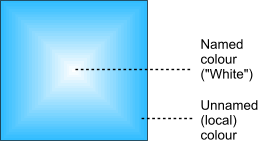
Local colours replace: The brush object used to create this brush consisted of a fill type ranging from two categories of colour.
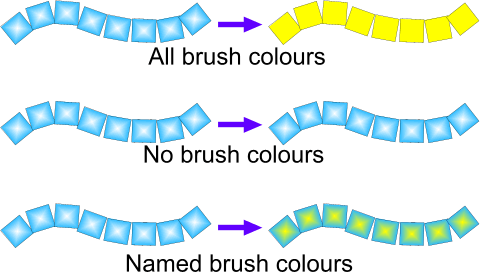
If the brush is given a new line colour, then the three options determine what type of colour in the brush is changed.
For example, if the brush is given a colour from the colour bar or a randomly selected local colour from the colour picker, then the following changes occur for each setting:
All brush colours: All brush colours in the constituent objects (named, or unnamed) are replaced with the new local colour.
No brush colours: The brush colours in the constituent objects are not changed and remain as they were when the brush was made.
Named brush colours: Only named colours in the constituent objects of the brush are changed to the new local colour.
The Randomise button generates a new random seed for all random settings in this tabbed section.

Tile fills: When using a brush object that has a fill, for example. a vector object with a fractal fill for instance, or even just a bitmap, the Tile Fills setting determines whether the fills are globally tiled about all objects or tiled about individual objects as shown in the two examples above.
The Offset Options
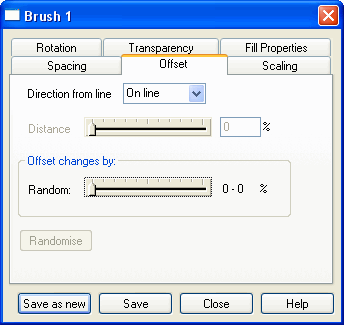
The Offset options determine the position of the brush elements on a selected path or object.
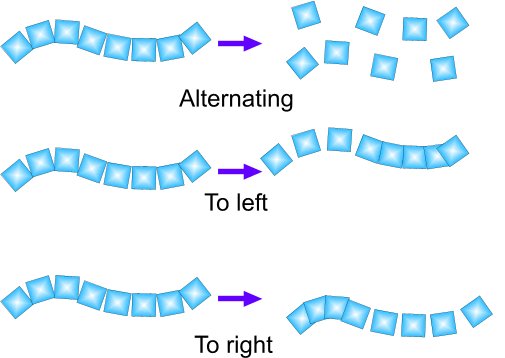
On line: The “distance” slider is inactive for this setting.
Alternating: Each object is moved a fixed distance from the line (the distance from which is determined by the Distance slider). Each other brush object is moved about the opposite side of the line.
To Left: Each object is moved a fixed distance from the line (the distance from which is determined by the Distance slider) but to the left of the line.
To Right: Each object is moved a fixed distance from the line (once again, the distance from which is determined by the Distance slider) but to the right of the line.
The Distance slider becomes active for all offset settings except On Line, and determines the fixed distance from the line that the objects are moved.
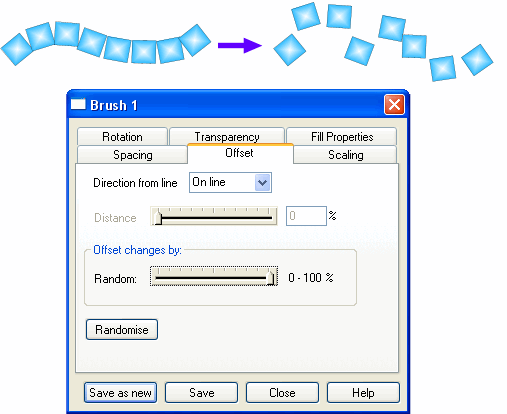
The Random slider determines how big a random change in distance from the line that each object is given.
The Randomise button generates a new random seed for all random settings on this tab.
Continued on Next Page >

|