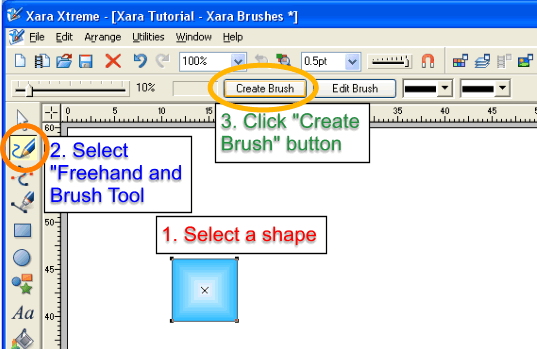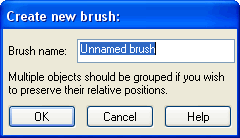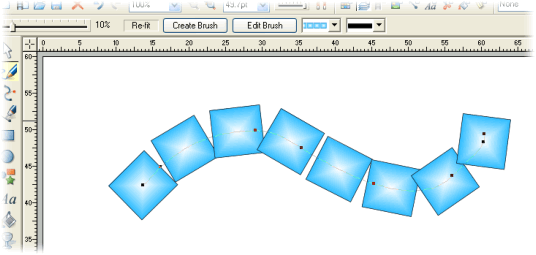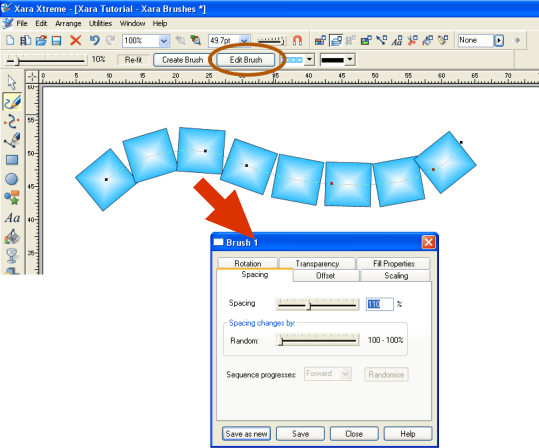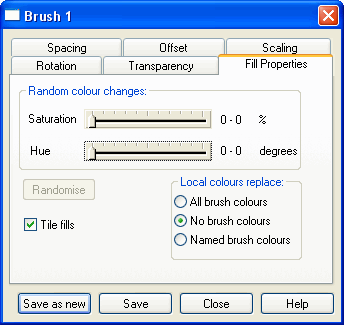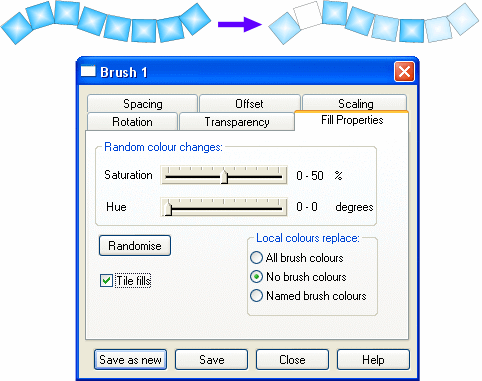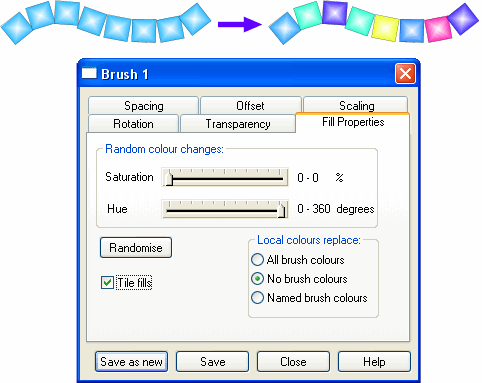|
|
Brush Controls
Creating a brush To create a brush, simply:
This brings up the dialogue below, where you can then give your brush a name.
The brush will then be created and stored in the Line Gallery (F12). If you click and draw, your brush will be painted as you draw.
Editing/customising a brush Once a brush has been created, you cannot add additional shapes to it - you will need to create a new brush in such a case. However, the positions and layout of the objects constituting the brush can be customised significantly. To customise the brush, select both the brush line and the Freehand and Brush Tool (F3), and then click on the Edit Brush button on the Infobar to bring up the brush properties dialogue.
Fill Properties Options
Saturation: Applies a random saturation value (vividness/paleness of colour) to constituent vector objects on the brush stroke.
|
|
The Xara Xone Guest Tutorials ©2006 Gary W. Priester All rights reserved
|