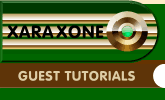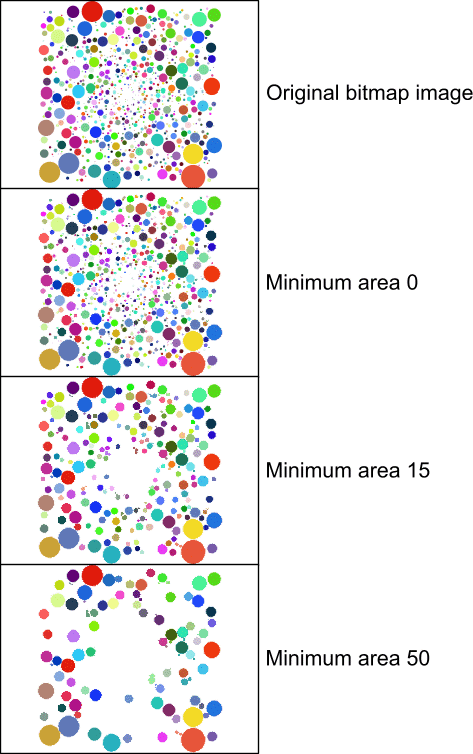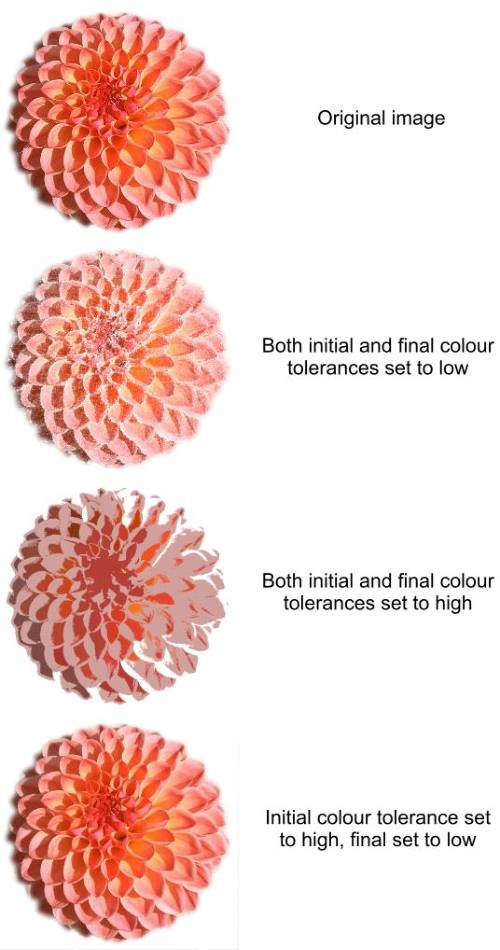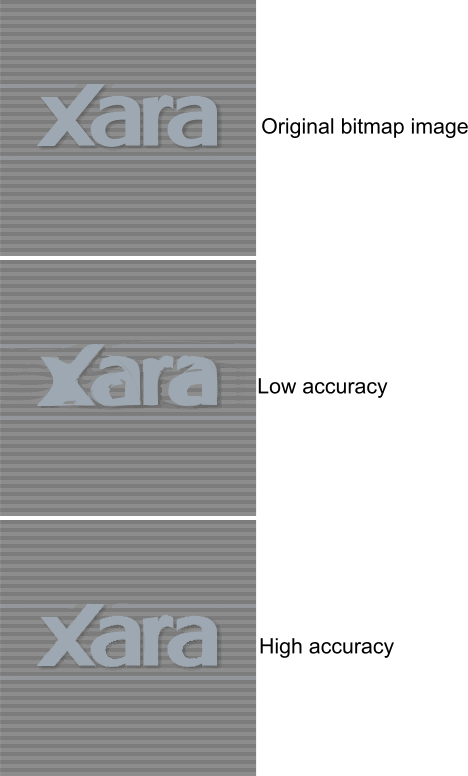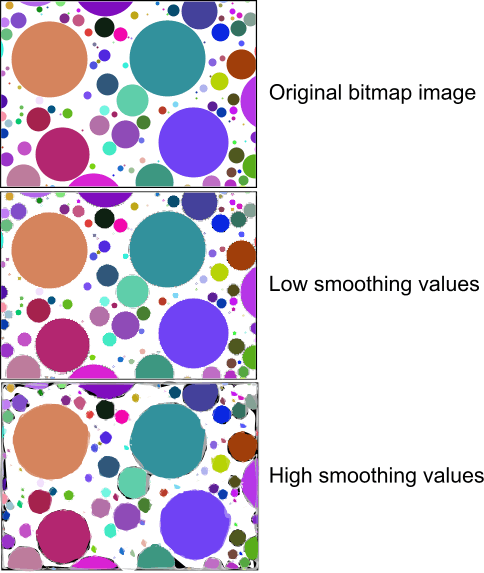|
|
|
The “Minimum Area” setting determines the threshold size of detail to be traced. The image below shows circles increasing in size from the centre of the image. Low values of this setting allow the smaller details (circles) to be traced, whereas large values only allow the larger details to be traced. More detailed and complex images are produced with the lowest value of this setting.
The “Colour Tolerance” settings determine how sensitive the trace is to the colour regions of an image. For a Monochrome image type setting, these controls have no effect as there are only two colours – black and white. The Grayscale and Limited Colour types allow control over the final colour tolerance only, whereas the Photographic type allows control over both initial and final colour tolerance for the successive passes that are available with this type. Large values of either initial or final colour tolerance settings make the tracer more tolerant to colours, so fewer are displayed. Conversely, lower values make the tracer less tolerant to differences in colour regions in the image, and so more are traced making more detailed images. For the Photographic image type, multiple passes can be made, and each pass is less tolerant to colour than the last (that is, more colours are successively built into the final traced image). The best image quality is produced if initially the tolerance is low, so general shapes are picked out, and the final tolerance is high, so in the latter passes, the finer coloured details are picked out. The image below shows extremes and ideal settings for the photographic image type.
The “accuracy” setting is similar to Illustrator’s “path fitting” setting, and determines how accurately the traced shapes match the original bitmap shapes. The image below highlights this. Higher accuracy results in more shapes and points and more CPU intensive traces.
The “Smoothing” setting could also be named the “edge smoothing” setting. It determines how many control points make up the individual shapes produced. High smoothing values have very few points and so may not accurately match the original bitmap image shapes; whereas low smoothing fits many control points for a better match. More control points generate more complex results that require more CPU power to manipulate later. Illustrator’s “corner angle” setting is similar to this. The image below illustrates the effects of this setting.
|
|
The Xara Xone Guest Tutorials ©2005 Gary W. Priester All rights reserved
|