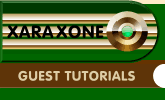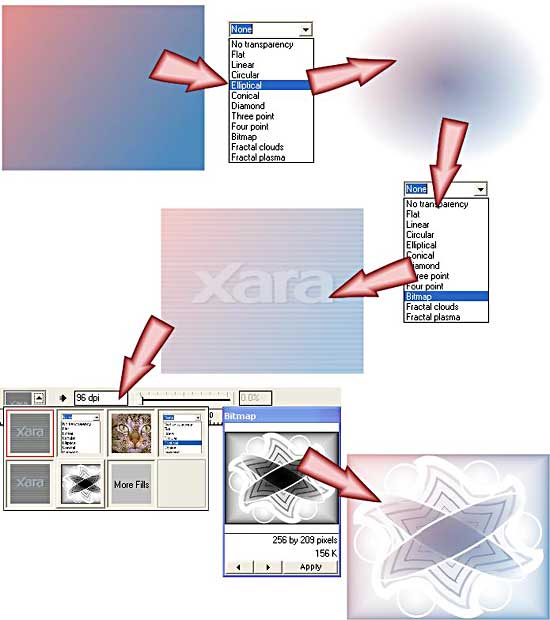|
|
|
3. Applying the custom transparency to the receiving object: Select the object that will receive the custom transparency and then the transparency tool. A useful next step is to select the elliptical transparency type from the drop down list of transparency types. This will set the correct aspect ratio of the transparency to the object size. Now select the bitmap transparency type, and the default bitmap is now displayed as a transparency on the shape, and with the correct size applied. Now using the bitmap drop down box, select the bitmap that was just created. The object now has a custom transparency!
|
|
The Xara Xone Guest Tutorials ©2005 Gary W. Priester All rights reserved
|