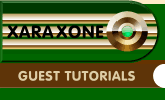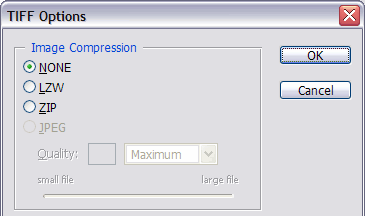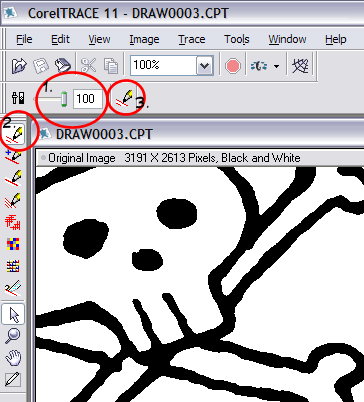|
|
|
6. Save as TIFF (File > Save As... *.tif, *.tiff, with no compression in case you would like to import the image in Xara X - Xara X cannot for some reason import black & white bitmaps with LZW compression). At this moment I also do some re-touching if needed (ie erasing dust and filling holes) and save again.
7. Open or import the tif-file in Coreldraw (File > Import... ) and trace it (Bitmap > Trace Bitmap... or right-click on the bitmap and select Trace Bitmap...). Trace settings I use is Outline, Accuracy 100. Close Corel Trace and select Yes to import the scan to Coreldraw. Select and copy (Ctrl+C) the traced version. [NOTE: Paul has used CorelDRAW to trace his bitmap. I was able to trace the bitmap in Xara using Utilities > Bitmap Tracer, with the Limited Color option and the Accuracy setting increased to 90% On the last page, Paul points out that with the Accuracy setting set to a high percentage, your drawing will have too many control points. You can select the control points on a specific object and use the Smoothness slider on the Infobar to remove some of the extra control points. A setting of 10-20 is more than enough. —ED]
|
|
The Xara Xone Guest Tutorials ©2005 Gary W. Priester All rights reserved
|