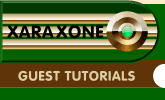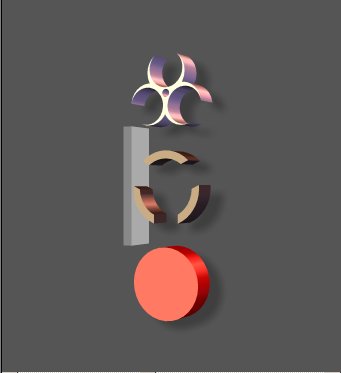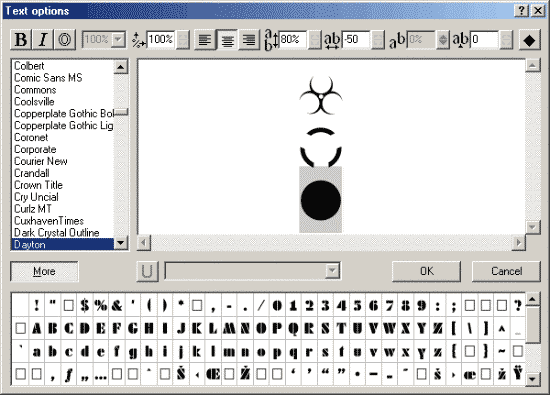|
|
|
Now we have all three shapes in Xara 3D-6, but they don't look like they did in Xara X¹. We will remove the bevel and assign colours to the shapes before adjusting their size and location.
Hold down the Shift key and press the Left Arrow key to select the circle. Open the Color Options and set the RGB values to R 255, G 0, B 0. Press the Left Arrow key twice so the cursor is positioned beside the shape made of three arcs. Hold the Shift key down and press the Left Arrow key to select the three arcs.
Open the Color Options and set the RGB values to R 255, G 130, B 0. Click inside the image window and then press the Left Arrow key twice to place the cursor beside the top shape. Hold down the Shift key and press the Left Arrow key to select the shape. Open the Color Options and change the RGB values to R 0, G 0, B 0,.
Save your file and take a break to rest your eyes.
Open the Text Options, move the cursor so it is beside the circle as shown below. Move the cursor to the left of the circle and press the Space Bar. Use the Shift key and the Arrow keys to select the space you just added and the circle.
Change the Font size to 10%, the Line Spacing to 78%, the Tracking to -205, and the Baseline Shift to 78%.
Press the left Arrow key and the cursor should be to the right of the Three Arc shape. Hold down the Shift key and press the left Arrow key to select the shape. Change the Font size to 40% and the Baseline shift to 58%. Click the OK button to return to the main image screen. Move the purple light a little further to the back so it highlights the shapes. Move the white light a little to the back so the front of the shapes isn't to light in colour.
Save the file. Play around, make it rotate, be creative, HAVE FUN. If you have any questions or comments please use the feedback form on the next page to e-mail me your feedback. Bill Taylor (Soquili)
|
|
The Xara Xone Guest Tutorials ©2005 Gary W. Priester All rights reserved
|