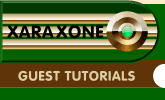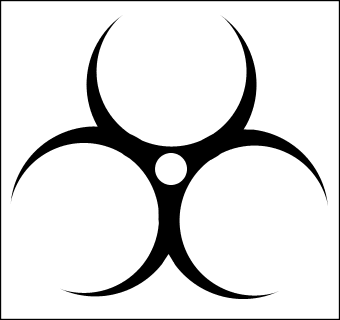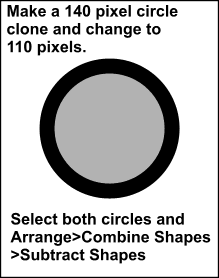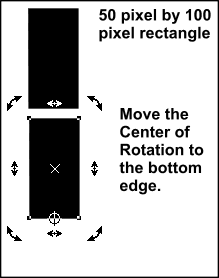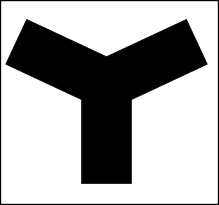|
|
|
Using the Ellipse Tool and holding down the Control Key to constrain the ellipse to a circle, create a 32 pixel circle. Create a clone of the circle and move it to the side for use later. Position the circle so it's center is over the small open space in our new shape. (This corresponds to where we placed the Center of Rotation bulls eye before making the clones). Select both the shape and the circle and Arrange > Combine Shapes > Subtract Shapes so we have a larger hole in the shape. If we were using Xara X and Xara 3D-5, at this point we would export this shape in one of the vector formats Xara 3D-5 can import. I would remove any extra shapes and bitmaps and save the *.XAR file for use with Xara 3D-5. But this step is not necessary with Xara 3D-6 as one of the new features in Xara 3D-6 is the ability to paste shapes copied from Xara X¹ directly into our Xara 3D-6 work space. We will continue to create the remaining shape we will need in the same Xara X¹ work space. Hold on you say... don't we need three shapes to create the Biohazard symbol? Yes, I did say we would need three shapes. The 32 pixel circle you set aside earlier (you did set one aside, didn't you?) will be one of the three shapes.
Begin by creating a 140 pixel circle. Clone the circle (Ctrl K), change the fill color, and change the size to 110 pixels. Select both circles and Arrange > Combine Shapes > Subtract Shapes. This gives us a nice wide perimeter circle with a big hole in the middle. Set this shape aside for a moment so we can create a "tool" shape. This tool shape will be used to subtract parts of the shape we just created.
Create a 50 pixel wide by 100 pixel long rectangle (quadrangle for those that speak proper English). Move the Center of Rotation to the bottom edge. TIP: If you hold the Control key down and then click to drag the Center of Rotation bulls eye, it will snap to the bottom edge. Clone the rectangle. Click in the Angle of Selection box and type 65 then press the Enter key to apply the change. Clone the original rectangle again. Click in the Angle of Selection box and type -65 then press the Enter key. Select the original rectangle then click in the Angle of Selection box and type 180 then press the Enter key. Select the three rectangles Arrange > Combine Shapes > Add Shapes.
No, we aren't reliving the 70s and disco. However, if you like you can sing to yourself as we continue. (How did that go again....Y M C A?) Find that wide perimeter circle we set aside earlier. To help us position the circle and our Y, we will need to use the guide layer and guide lines. However, it's time to save our file and take a short break to rest our eyes.
|
|
The Xara Xone Guest Tutorials ©2005 Gary W. Priester All rights reserved
|