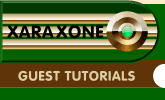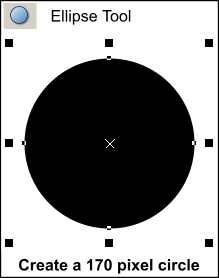|
|
|
We begin in Xara X¹ to create some shapes. Gary always begins his tutorials:
Use the Ellipse Tool and the Control key to create a circle. Right click the No Color hatch mark icon to remove the outline. Adjust the circles size to 170 pixels. The measurements given are not critical to the final 3D image output because Xara 3D-6 will resize the shapes. This resizing will not be a problem with this particular image. If you need precise sized shapes, please refer to the Guest Tutorials 27 & 45 for Mike Sims' brilliant method to tame Xara 3D-6's resizing challenges.
Clone the circle (Ctrl-K) and change the fill colour. Reduce the size of this new circle to 150 pixels. With the new circle still selected, hold the Shift key and press the up arrow on the keyboard once. (Holding the Shift key when pressing an arrow key moves the selected object 10 pixels). Release the Shift key and press the up arrow three more times. The new circle should now be a total of 13 pixels higher than when it was created.
|
|
The Xara Xone Guest Tutorials ©2005 Gary W. Priester All rights reserved
|