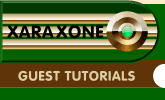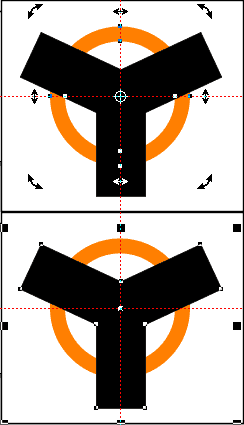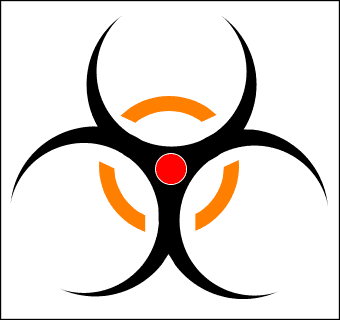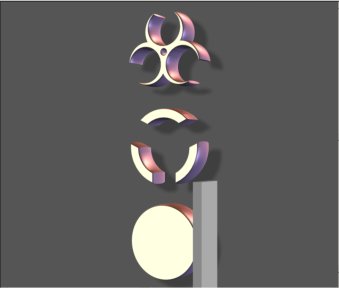|
|
|
Enable the rotation handles for the circle. Drag guide lines from the rulers so they cross at the Center of Rotation. Select the 'Y' shape and you will see the overlapping nodes where our centers of rotation were before adding the shapes. Use these nodes to position the shape over the circle, so the nodes are positioned where the guide lines intersect. Select the circle and the 'Y' shapes. Arrange > Combine Shapes > Subtract Shapes. Now would be a good time to save your file again.
We now have all three shapes we will use in Xara 3D-6. The image above shows the shapes still within Xara X¹, arranged into the Biohazard symbol. The colours are simply to show the different shapes. When they are copied one at a time and paste into Xara 3D-6 the colour will not be copied. Fire up Xara 3D-6 and remove the default text and board. You will need to be in text mode (click the X icon on the toolbar) to be able to copy and paste. Switch back to Xara X¹, select the large (black) shape and copy it to the clipboard (Ctrl C). Switch to Xara 3D-6, enable the cursor (Ctrl E) then paste the shape into the workspace. TIP: You can easily move back and forth between applications by pressing the Alt and Tab keys.
After the shape is in the workspace, press the Enter key. Switch back to Xara X¹ and copy the three arc shape to the clipboard. Switching back to Xara 3D-6, paste the shape and press the Enter key. Back in Xara X¹ copy the small circle to the clipboard. Switch back to Xara 3D-6 and paste the shape.
|
|
The Xara Xone Guest Tutorials ©2005 Gary W. Priester All rights reserved
|