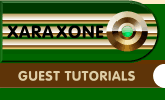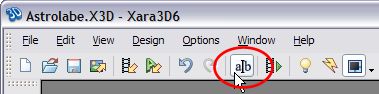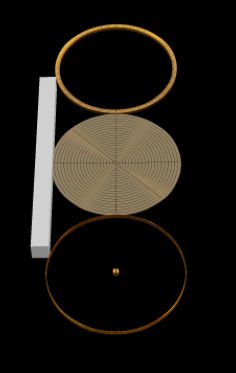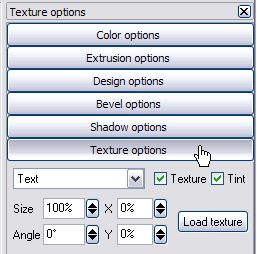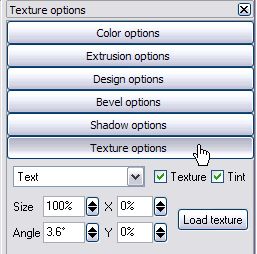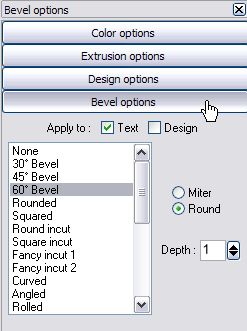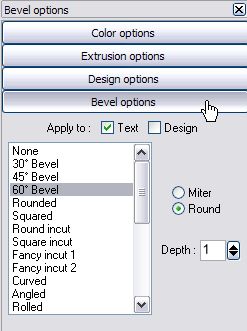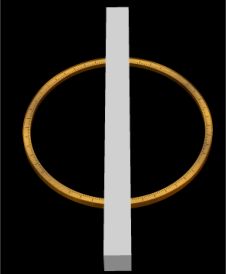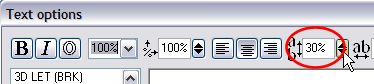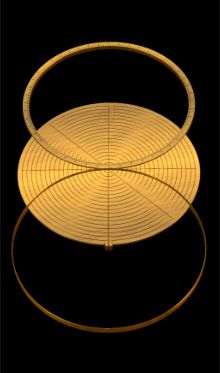|
|
|
Here are some screen captures of the process in Xara 3D-6 with brief captions.
With the line spacing set to 60%, you can see the individual parts.
Click the cursor button, and hit up-arrow, then hold down Shift,
This is the texture setting on the base plate
This is the texture setting on the ring
This is the bevel used for the base plate
This is the bevel used for the ring
Click on the Cursor button, then hit <Return> for a new line.
With 30% line spacing, you can clearly see the three elements.
At 15% line spacing the objects are getting closer to one another
And at 0% line spacing, the 3 elements are perfectly aligned. And those are the basic steps. I hope this will inspire you to see how far you can push Xara 3D-6. If you have any questions or comments, please use the form on the next page to send me your feedback. Mike Sims
|
|
The Xara Xone Guest Tutorials ©2005 Gary W. Priester All rights reserved
|