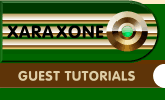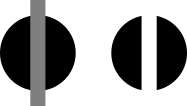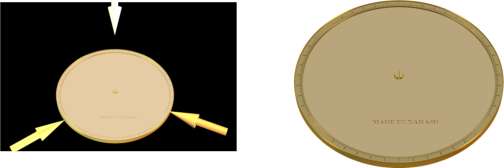|
|
|
Well, we have our ring, and now to see what it will look like in Xara 3D-6. So open Xara 3D-6, click the Cursor tool, delete the startup text from the screen, and import/paste the ring from XaraX. Hold down the Shift key and tap the left arrow key to highlight the ring, and set the extrude depth to 2, and a 60 degree bevel with depth 2, which makes the markings look as if they were engraved, and their edges catch the light, something a bitmap texture wouldn't do. (There are screen captures of these settings on page 6. Now in Xara X drag out a circle 500 pixels in diameter. Then type in some text, like "Made in Xara 3D-6" about 8 pt, and place it in the lower half of the circle, and subtract it from the circle. Then export the circle to Xara 3D-6. Set its bevel to 60 degrees, depth 2. You can see how the astrolabe is beginning to take shape.
In most of my X3D images, I place the separate objects on their own lines, then set the line spacing to 0. This makes all the objects on the different lines coalesce and centres them vertically, and as the default text option is centre justification, all the objects are also centred horizontally, too. In conjunction with the technique of making the shapes in Xara X conform to the same overall size and shape, as I mentioned at the beginning of the tutorial, this enormously simplifies the process of building up complex images, as all the real work of creating shapes with correct size and positioning is done in Xara X, and these relationships are preserved in Xara 3D-6. In Xara X, create a new circle, say, about 20 pixels in diameter, and then drag out a tall rectangle as shown below. Subtract the rectangle from the circle, giving us our central screw head.
Drag out another 500 pixel circle, and set the line thickness to 0.25pt, then Convert Line to Shape. Select both it and the screw head, centre them, and add shapes together, and export it to a new line in Xara 3D-6, extrude to depth 3. The thin rim circle doesn't spoil the astrolabe because it is the same shape as the ring, and blends in with no problems because it is the same size as the ring. It might be a problem if the screw needed a much larger extrusion than the ring, as then the rim would be extruded the same amount. In fact the rim is actually quite visible in the original astrolabe because the pointer and the screw both have extrusions that are deeper than the 24-hour ring or the rete plate (the fancy one), but I get away with it because it looks like a sensible, deliberate part of the astrolabe anyway.
The astrolabe shapes in Xara 3D-6 look fine, but seem a bit artificial, and the engraved details aren't that easy to see, so we need to tweak the lighting, and to liven up the flat surfaces. The astrolabe is basically flat, and the interesting details are in the edges and the engraved markings, so we want to highlight these. In Xara 3D-6, I positioned two of the lights in the horizontal plane, to show off the beveled edges, and amended their colours to yellow/gold. The third I put more or less directly above the astrolabe to wash it with light, and coloured it a very pale cream. I then selected the base plate and gave it a dull gold colour, and the ring a somewhat darker shade.
|
|
The Xara Xone Guest Tutorials ©2005 Gary W. Priester All rights reserved
|