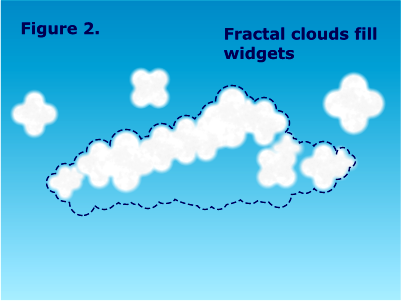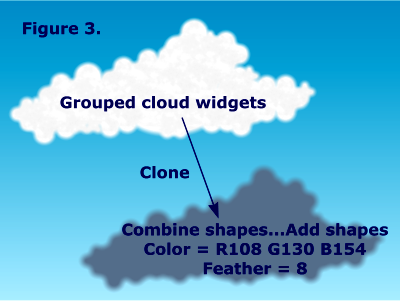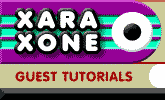 |
 |
||||
| 0 1 2 3 4 5 6 Download Zipped Tutorial | |||||
|
Step 2: The cloud body
Start with a conceptual outline of a cloud. You can do it freestyle, or look out of your window and find a cloud to use as a model. Keep in mind that clouds have irregular and asymmetrical shapes. Use the cloud widgets from Step 1 to create the outer edges of the cloud. Vary the size and rotation of the widgets to give the cloud an irregular shape (Figure 2)
After your outline is complete, use widgets to fill in the interior of the cloud. When your cloud is complete, select all the widgets and group them. Clone a copy of the group and add them together. <Arrange > Combine shapes... Add shapes> Give the resulting shape a flat fill of R108 G130 B154. Apply a feather setting of 8. (Figure 3.) We'll call this shape "cloud shadow". Put it aside for now, we'll be using it a little later.
|
|||||
|
|
|||||