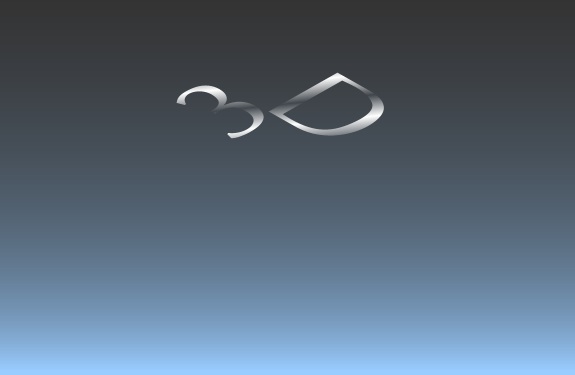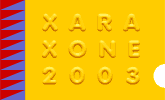 |
 |
||||
| 0 1 2 3 4 5 6 Donwload Zipped Tutorial | |||||
|
The text Ok now add your text. Use the same as I did for this example; a 3 and a capital D. Type each character separately, not in the same line. For this effect, there's no real specific characteristics your font needs to have. You can pretty much use any type of font you like. I used Optima; a semi-bold plain sans-serif font. Rotate the letters to match this example image. Basically each letter is rotated 45 degrees, and in the opposite direction to each other. Once rotated, position the characters next to each other and align them horizontally. Then Group them. Center the text to your background, then nudge the type up so it's more or less halfway between the middle and the top of the background. Fill the type now with a black & white Linear gradient fill. Tilt the gradient so it's slightly left of center (11 o'clock), and set the Profile to "Profile 2". Then change the transparency mode to Bleach.
Select both characters, then drag the top center control handle downward to compress the text vertically. While dragging, watch the scale percentage at the top of your screen. When it gets to 60%, stop dragging. We're doing this to put a little perspective angle on the type so that it apears to be viewed from a 3/4 top view.
|
|||||
|
|
|||||
|
|
|||||