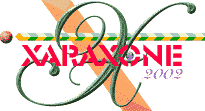
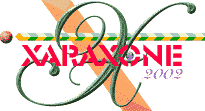 |
||
|
You may notice that in between the furrows in the extreme foreground there are (depending on how you created the furrows) gaps between the furrows through which you can see the background. If that's so, make a background rectangle the size of the furrow area, add a colour you like, and send the rectangle to the back. This is the basic landscape completed.
|
|
Once that is done you can EXPERIMENT with the Light Angle and Light Elevation sliders until you get the best effect. This makes a somewhat primitive hill, but it'll get you there! You can change the colours with the colour editor once you have the hill about right. Ain't Xara great! |
|