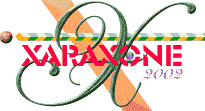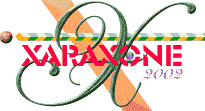|
What could possibly go wrong?
You might think that applying an envelope was a predictable affair but like many things in life there are a few complications. There is a summary at the bottom
of the page if you aren't interested in the detail.
What a bounder!
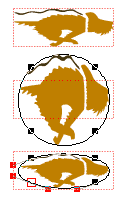 Take an object wider than it is tall (I have chosen
dog4.xar from xara's clip art). Surround it with a rectangular bounding box. Make three copies of the dog and box, spaced apart. Apply the circular preset envelope to the second dog (not box). Take an object wider than it is tall (I have chosen
dog4.xar from xara's clip art). Surround it with a rectangular bounding box. Make three copies of the dog and box, spaced apart. Apply the circular preset envelope to the second dog (not box).
Now transfer this envelope to the third dog (click the copy icon on the mould tool's infobar, the third dog and the paste icon on the infobar). You'd
expect it to look the same but it is flattened. The shape on the clipboard is still circular (Ctrl-V shows), so what's happened? The clue is the
location of the envelope's point handles - they appear on the line of the original bounding box. Xara X compresses your envelope until all its points and handles are within the original bounding box
of the object you are adding the envelope to, often distorting its shape. The circular preset is an exception as it goes on to stretch the mould until all four points of the envelope lie back at the
corners of a square. Try it yourself, manually, with the third dog.
The Solution: When applying shapes as envelopes, first place the envelope shape over your object exactly as you want it to appear.
Then copy it and apply that to your object with the mould tool. Finally stretch the resulting mould back into the original envelope shape with the select tool until it just fits inside. The template
can now be deleted, saved as an envelope shape or used to apply lighting effects or borders.
Flippin nuisance
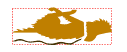 Take a copy of the bounding box and apply this to
your object as an envelope. Chances are, the object will flip vertically. Why? Because the mould tool expects an envelope to start bottom left and the path to be
clockwise. Rectangles start at the top left and path direction is anti-clockwise, so the object is flipped and rotated. Take a copy of the bounding box and apply this to
your object as an envelope. Chances are, the object will flip vertically. Why? Because the mould tool expects an envelope to start bottom left and the path to be
clockwise. Rectangles start at the top left and path direction is anti-clockwise, so the object is flipped and rotated.
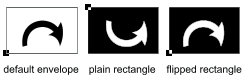 The Solution: Ensure your shape
begins bottom left and continues clockwise. (Start from an existing envelope to be certain). You can cure both problems for your rectangle by flipping vertically before use. Other tools at your
disposal are the reverse path facility (shape edit infobar) and the rotate facility (mould tool infobar) which moves the start point of your envelope clockwise around to each point in turn, any of which
can be saved as an envelope shape. The Solution: Ensure your shape
begins bottom left and continues clockwise. (Start from an existing envelope to be certain). You can cure both problems for your rectangle by flipping vertically before use. Other tools at your
disposal are the reverse path facility (shape edit infobar) and the rotate facility (mould tool infobar) which moves the start point of your envelope clockwise around to each point in turn, any of which
can be saved as an envelope shape.
A turn for the worse
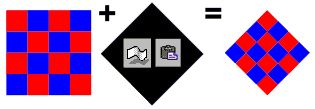 If you apply a circle or diamond with points top and
bottom etc. then you'll probably find your object rotated about 45 degrees within the envelope as well as moulded. This is because the mould tool expects the envelope points to form a horizontal rectangle. If you apply a circle or diamond with points top and
bottom etc. then you'll probably find your object rotated about 45 degrees within the envelope as well as moulded. This is because the mould tool expects the envelope points to form a horizontal rectangle.
The Solution: Be careful as you modify your shape to keep the top two points on a level unless you want a tilt, and similarly the
bottom two. For an upper or lower apex you'll need to use 2 points. For this reason you cannot use a 4 point envelope to create a diamond mould. The solution is on page 6. Fan moulds start
inside bottom left - always think of that rectangle.
Handle hex
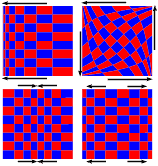 Distortions are affected by more than the outer
envelope shape. The effects on the left are produced by altering the lengths of the handles which are hidden within 'straight' curves and so do not affect the shape. The directions in which
the handles have been moved are indicated by arrows. This distortion can be put to good use in creating the illusion of perspective for curved objects - something the perspective moulds
can't achieve, but it can cause unintended stretching too. Distortions are affected by more than the outer
envelope shape. The effects on the left are produced by altering the lengths of the handles which are hidden within 'straight' curves and so do not affect the shape. The directions in which
the handles have been moved are indicated by arrows. This distortion can be put to good use in creating the illusion of perspective for curved objects - something the perspective moulds
can't achieve, but it can cause unintended stretching too.
The Solution: As you move your handles try to keep them proportionally spaced; one third above, below and between the
handles on each curve, as demonstrated in the deco mould example later.
Summary
- Place a copy of your envelope, as you want it, over your object to use as a template, copy and apply and stretch back the mould after application.
- Your envelope should have four points, begin bottom left and proceed clockwise. Apply the tab test on page 1 to check.
- Balance your points to avoid unintended rotation, use 2 for a top or bottom apex.
- Watch your handles to check they don't introduce unintended distortions. There's more than one way to define a curve
Now let's finally move on to some examples.
|