Several readers have written and asked how they can export a high resolution bitmap image for commercial printing. This doesn't seem like it would be all that hard,
except that there is no resolution setting when you export. So albeit a bit convoluted, here is my suggestion.Maximize the Xara 3D 4 window and select Fit to Width from the Font Size
drop down list. This should fill the entire screen with your image.
Save your image with the Current Window Size and Crop options selected.
Open your image in a bitmap editing application such as Adobe Photoshop.
Change the Mode setting to CMYK.
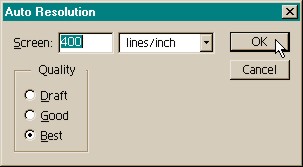 Resize the image to the desired print size
and change the resolution. In Photoshop, you can select Auto in the Resize dialog and key in the desired resolution and Photoshop will do the math.
Resize the image to the desired print size
and change the resolution. In Photoshop, you can select Auto in the Resize dialog and key in the desired resolution and Photoshop will do the math.
While this is not a perfect solution, it will
have to do until Xara comes up with something better.






