 |
 |
 |
 |
 |
 |
 |
I Was a Teenage Xara Features Werewolf
Xara users no longer have to have CorelDRAW PowerClip envy, we now have a clipping path tool of our own and it's called Apply Clip View. Here how it works. 1. The object to be masked is placed on top
of the container object. 2. Both objects are selected and Apply Clip View is selected from the Arrange menu. 3. Clicking the keyhole icon that appears over the clipped object permits the image to be
moved using the arrow keys on the keyboard. 4. The masked object and the container object can be Ctrl click-selected and moved independently.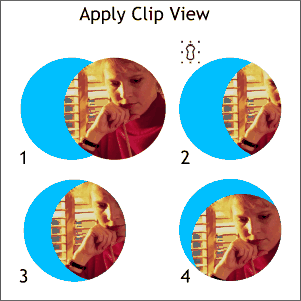 Unlike Intersect Shapes, which trims an object, or group of objects, to a selected
shape and deletes the rest, Apply Clip View masks the image inside the container where it can be moved or removed for further editing.
Unlike Intersect Shapes, which trims an object, or group of objects, to a selected
shape and deletes the rest, Apply Clip View masks the image inside the container where it can be moved or removed for further editing.
The number of Contour steps as well as the space between steps can be adjusted. Profile settings
can be applied as seen on the stars at the bottom of the image. Once a Contour has been Converted to Editable Shapes, the objects can be ungrouped and fills and outlines applied to each object separately.
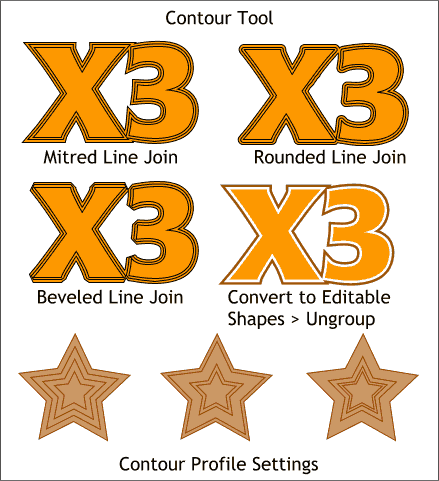 The hits just keep on
coming. Here's the new Contour Tool. This tool adds concentric outlines or inlines to an object.
The hits just keep on
coming. Here's the new Contour Tool. This tool adds concentric outlines or inlines to an object.