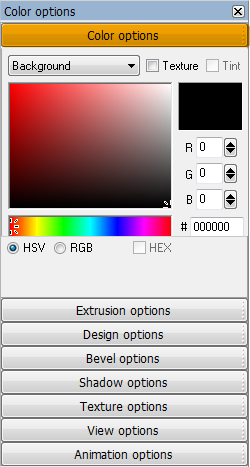Creating a Scroll In / Scroll Out Movie Title
We’ll create simple movie title to give you an idea how the new Scroll
In / Scroll out animation option works. First we need to create some
text.
Creating a Scroll In / Scroll Out Movie Title
We’ll create simple movie title to give you an idea how the new Scroll
In / Scroll out animation option works. First we need to create some
text.
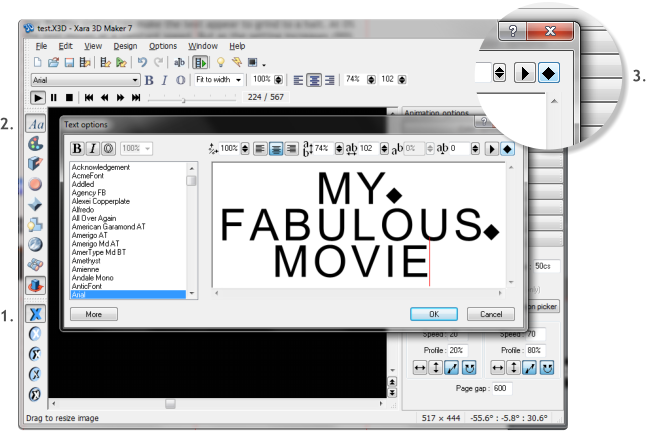 Open Xara 3D Maker 7.
1.
Click the single blue X to enable the Text mode.
2.
Click the Text Tool icon. Highlight the existing text and delete it.
3.
Enter some text. Press Enter at the end of each line or press the
diamond icon. This creates what Xara 3D Maker 7 refers to as a
New Page although it really is all the same page.
New Page breaks the text into separate units.
If you want to add a simple line break but want the text to remain as
one unit, press the triangle icon which inserts a line break.
Open Xara 3D Maker 7.
1.
Click the single blue X to enable the Text mode.
2.
Click the Text Tool icon. Highlight the existing text and delete it.
3.
Enter some text. Press Enter at the end of each line or press the
diamond icon. This creates what Xara 3D Maker 7 refers to as a
New Page although it really is all the same page.
New Page breaks the text into separate units.
If you want to add a simple line break but want the text to remain as
one unit, press the triangle icon which inserts a line break.
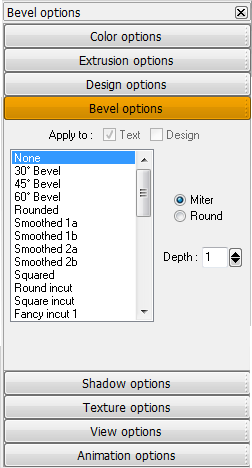 Click the Bevel Options button. Set the Bevel to None. You can add a
bevel if you wish but for this tutorial we will not use one.
Click the Bevel Options button. Set the Bevel to None. You can add a
bevel if you wish but for this tutorial we will not use one.
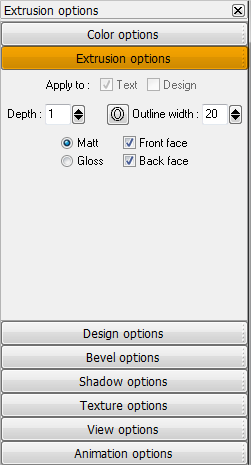 Click the Extrusion Options button. Set the Depth to 1. Check Matt.
This will reduce the file size a little.
Click the Color Options button. Select Background from the drop down
list and change the color to Black.
Select Text Faces from the drop down list and change the color to Red.
Click the View Options button. Set the Viewpoint to 70. This effects
the text spacing in an animation. The X & Y position settings can be
used to offset the text horizontally (X) and vertically (Y). The three
rotation sliders rotate the text on three different axises. For now just
modify the Viewpoint setting.
Click the Extrusion Options button. Set the Depth to 1. Check Matt.
This will reduce the file size a little.
Click the Color Options button. Select Background from the drop down
list and change the color to Black.
Select Text Faces from the drop down list and change the color to Red.
Click the View Options button. Set the Viewpoint to 70. This effects
the text spacing in an animation. The X & Y position settings can be
used to offset the text horizontally (X) and vertically (Y). The three
rotation sliders rotate the text on three different axises. For now just
modify the Viewpoint setting.
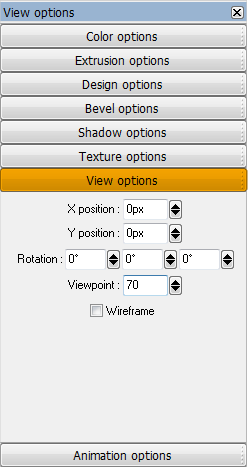
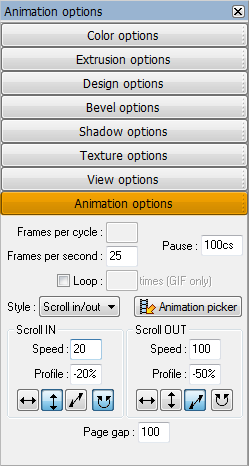 Finally we will edit the Scroll in/Out Animation Options. Set the
Pause to 100cs (about 1 second). In the Scroll In set the speed to 20
and the Profile to -20%. Click the button with the up and down facing
arrow and the button with the circular arrows. This will cause the text
to drop down from the top of the screen and come to an abrupt stop.
Set the Scroll Out settings as shown. And increase the Page Gap to
100. At 0 the type will overlap.
Finally we will edit the Scroll in/Out Animation Options. Set the
Pause to 100cs (about 1 second). In the Scroll In set the speed to 20
and the Profile to -20%. Click the button with the up and down facing
arrow and the button with the circular arrows. This will cause the text
to drop down from the top of the screen and come to an abrupt stop.
Set the Scroll Out settings as shown. And increase the Page Gap to
100. At 0 the type will overlap.
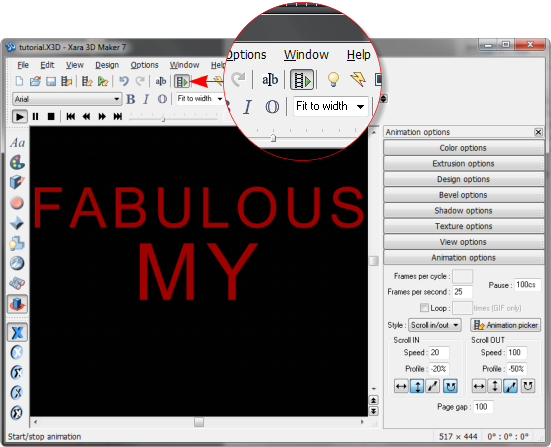 Press Start Animation to preview your movie. Save your file.
Press Start Animation to preview your movie. Save your file.
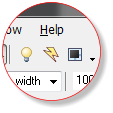
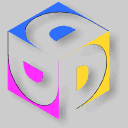 CLICK TO DOWNLOAD
YOUR FREE TRIAL COPY
OF XARA 3D MAKER 7
CLICK TO DOWNLOAD
YOUR FREE TRIAL COPY
OF XARA 3D MAKER 7